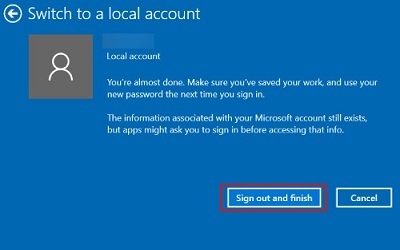This article will show you how to switch from a Microsoft account to a local user account for your Windows 10 PC.
Here is how to change this:
1. Right click on the Start button, typically found at the lower left corner of the screen, then click on Settings.

2. From the Windows Settings screen that appears, click on Accounts.
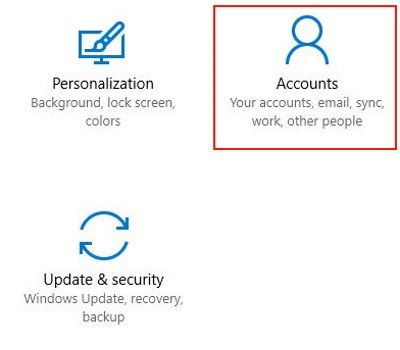
3. Click on Your info from the left menu pane.
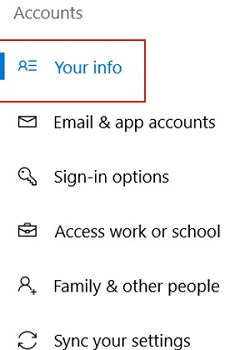
4. On the right side, click on Sign in with a local account instead.
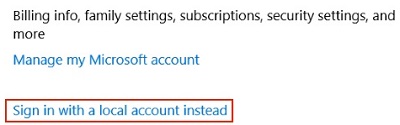
5. Enter your current sign in password and then click on Next.
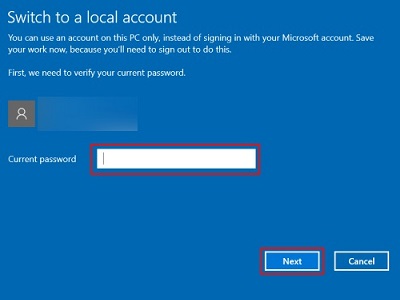
6. Enter a username, password, and hint here for the local account. It is possible, but not recommended, to have no password here by leaving everything blank except for the username box.

7.) To complete this process, click on Sign Out and Finish to complete the switch to a local account. The computer will log out and return to a sign in option.