This article will show you how to switch your user account from a local computer account to a Microsoft Account for your Windows 10 PC.
Here is how to do this:
1. Right click on the Start button, typically found at the lower left corner of the screen, then click on Settings.

2. From the Windows Settings screen that appears, click on Accounts.
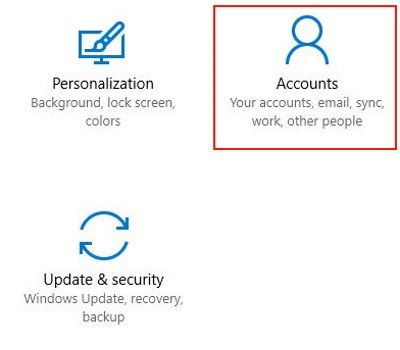
3. Click on Email & Accounts from the left menu pane.

4. Click on Sign in with a Microsoft account instead.
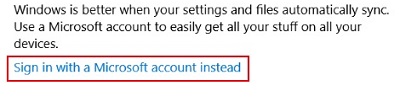
5. On the Make it yours screen, sign in with an existing Microsoft account username and password, then choose Sign in. If an account needs to be made, choose No account? Create one!

6. Once signed in or signed up for a Microsoft account, it will need to verify your current Windows password. If there was not a password, leave the box blank and select Next.
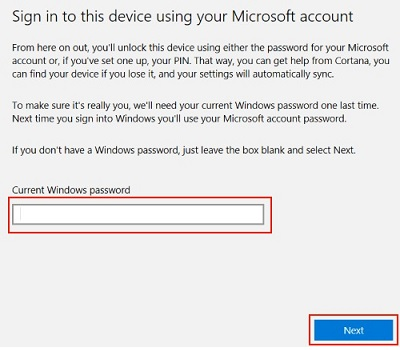
Once completed, the settings screen should now show your name and an email address for the account and logging in with your Microsoft account will now be active on your PC.