This article will show how to change the date, time, and time zone on your Windows 10 PC:
1. Right click on the Start button, typically found at the lower left corner of the screen, then click on Settings.

2. From the Windows Settings screen that appears, click on Time & language.
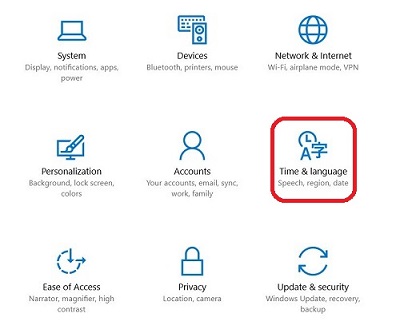
3. If Set time automatically is set to On, toggle the slider to turn it off.

4. Click on the Change button below Change date and time.

5. Set the correct date and time using the drop down boxes, and then click on Change to save the settings.
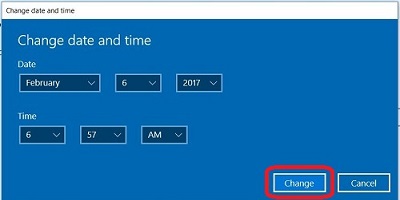
6. If the time zone is incorrect, from the drop down box select the correct time zone.
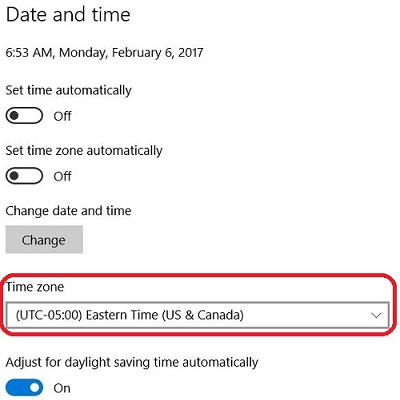
7. The final setting to note here is the automatic or manual adjustments for Daylight Savings Time. Any changes to this setting are made automatically.