Here are general steps you can take to perform a clean boot on a Mac computer.
1) Open System Preferences on your Mac and then go into Users & Groups.

2) You will need to click on the lock icon on the bottom left of the screen to be able to make changes. If prompted, enter your password for the account.
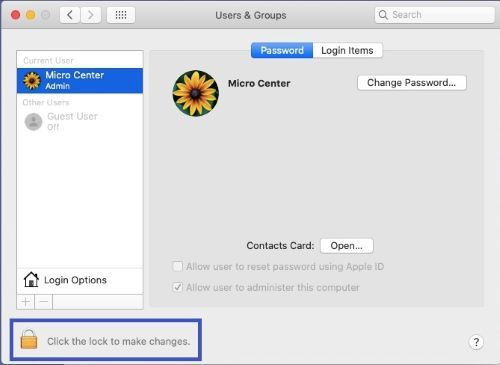
3) Click on the Login Options to bring up the options for logging in. Make sure that Automatic Login is set to Off.

4) Shut down the Mac.
5) Perform a PRAM/NVRAM Reset. You do this by turning on the computer and pressing the Option, Command, P and R keys simultaneously as soon as you turn on the computer. You can let go when you hear the boot sound.
Resetting the PRAM/NVRAM will reset settings like volume.

6) You should get to the login screen. Enter your login password, but do not enter it right away. Hold down the shift key and then press enter. What this will do is that it will log you in without turning on any software at once.
7) You should now be logged in with a complete clean boot for your system.