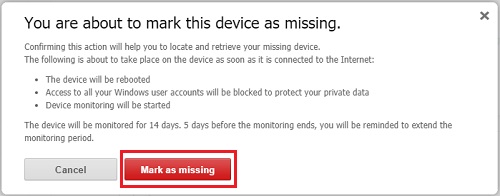This guide will show you how to log in to your ESET Anti-Theft account from the ESET website which allow you to mark your device as missing and lock the computer from accessing anything besides the phantom user account.
1. Go to the ESET Anti-Theft website in any web browser at https://anti-theft.eset.com

2. Click Sign in on the ESET Anti-Theft website.

3. Fill in the email address and password for the ESET Anti-Theft account and click Sign in.

4. Once signed in, there is a list for any computers registered with ESET Anti-Theft. Click on View device for the computer that needs to be configured.

5. Under “In the case of theft click this button”, click on My device is missing.

6. An approval screen to mark the device is missing will appear, it will specify what will happen to the computer here. To complete this process, click on My device is missing.