This article will show how to enable or disable Windows Update Delivery Optimization. This feature can allow downloads of Windows updates and store apps to be downloaded quicker by allowing updates to be downloaded from other computers on your network with Windows 10.
Here is how to change this setting:
1. Right click on the Start button, typically found at the lower left corner of the screen, then click on Settings.
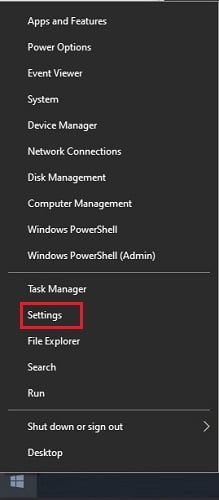
2. From the Windows Settings screen that appears, select Update & Security.

3. On the Settings page that opens, on the left side under “Update & Security”, select Delivery Optimization.

4. The 1st option for Delivery Optimization is to enable or disable this feature, to do this, click the slider under “Allow downloads from other PCs.” The 2nd option here is to allow downloads between “PCs on my local network” and “PCs on my local network, and PCs on the internet”
