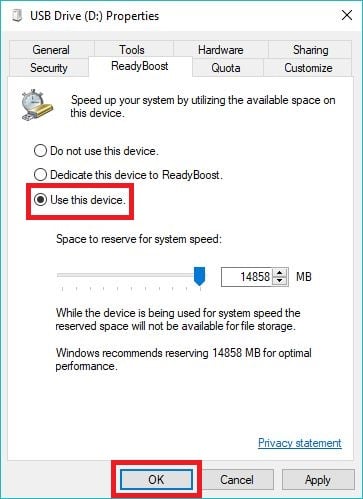ReadyBoost is a tool in Windows that allows you to use a removable drive—like USB flash drive—to act as a cache between the main hard drive and the RAM on the system to improve performance. ReadyBoost is only usable when Windows is installed on a hard drive. If you have a solid-state drive, ReadyBoost will be unavailable (SSDs are already fast enough that ReadyBoost cannot improve their performance)
1. Insert a flash drive into one of the USB ports on your computer.
2. Open File Explorer by clicking the yellow folder on the taskbar, or pressing the Windows key on your keyboard and the letter E at the same time.

3. Right click your flash drive listed here and click on Properties.

4. Click on the ReadyBoost tab

5. Once Windows determines how much space can be used for ReadyBoost, click Use this device and then click OK.