An article showing you how you can create a new Steam library on a second drive on your system.
1. Open Steam on your computer.

2. On the Steam drop-down menu on the top left, open Settings.

3. On the Settings window for Steam, select the Downloads section and then select the Steam Library Folders.

4. The Steam Library Folder window will show the current Steam library folder(s). Click on the Add Library Folder.
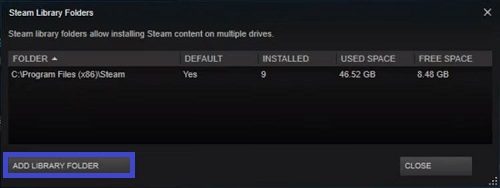
5. You can now select a new location for a Steam library. The new location can be placed in any directory you like on the same drive or another.

6. The newly selected folder will now appear on the Steam Library Folders windows and it is ready for use.

7. To make the new library the default folder, right click on it in the Steam Library Folders and then select Make Default Folder.
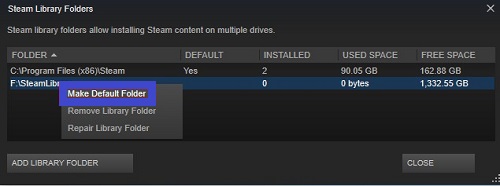
8. When installing a Steam game, you can now select which library to place it in by selecting the dropdown under "Choose location for install."

9. If you have existing games you wish to transfer over to the new folder, right click on that game in your library and open the Properties. Within the Properties window, select the Local Files tab and select Move Install Folder… then select the new folder.
