This guide describes how to run a check disk using File Explorer in case PowerShell is not working and/or having issues.
1) Hold down the Windows and X key. On the menu that appears, click on File Explorer.
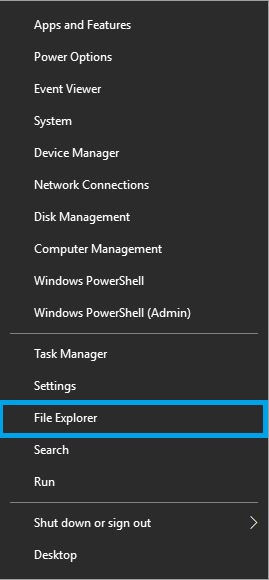
2) Select This PC on the left side. Right-click on your C: drive under Devices and Drives and select Properties.

3) Select the Tools tab. Under Error checking, choose Check.
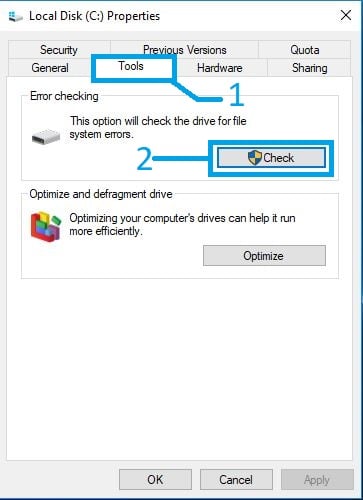
4) You may receive a message that states “You don’t need to scan this drive. We haven’t found any errors on this drive. You can still scan the drive for errors if you want.” You can still proceed to Scan Drive to continue.
a) If no errors were found, you’ll see this message: “Your drive was successfully scanned. Windows successfully scanned the drive. No errors were found.”
b) If errors were found, you’ll see this message instead: “Restart your computer to repair file system. You can restart right away or schedule the error fixing on next restart.”

5) This may take some time once it starts. Do not interrupt the process. This can cause damages that could result in an unbootable drive and would require reinstallation.