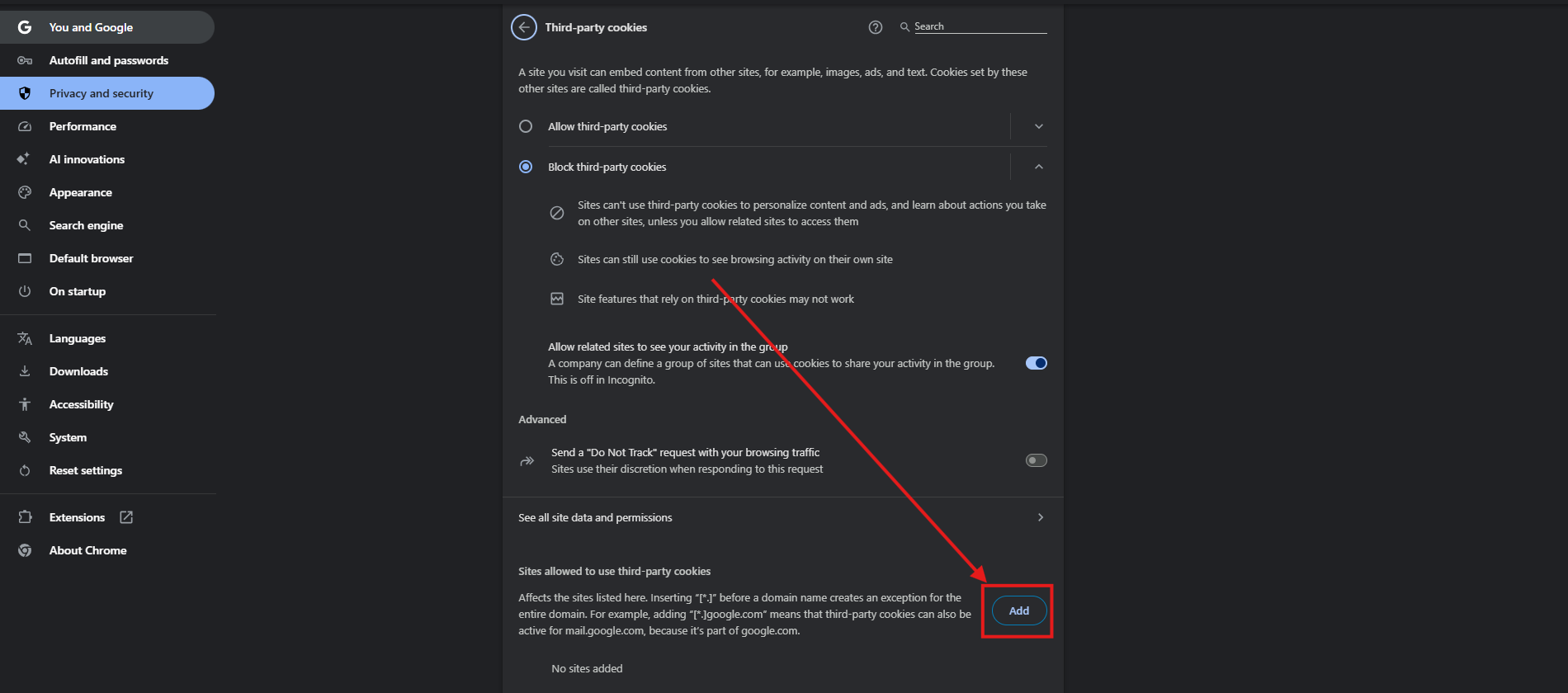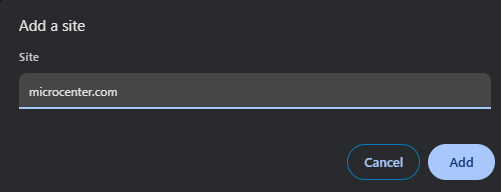This guide will show you how to enable third-party cookies in Google Chrome. Third-party cookies are created by other sites. These sites own some of the content, like ads or images, that you see on the webpage you visit, if you get a message stating third-party cookies are blocked when viewing a website, then this setting will need to be enabled to view the website properly.
1. With Google Chrome open, click the three dots at the top right of the window.

2. On the left side of the Settings window, click on Privacy and security.

4. Click on Third-party cookies.
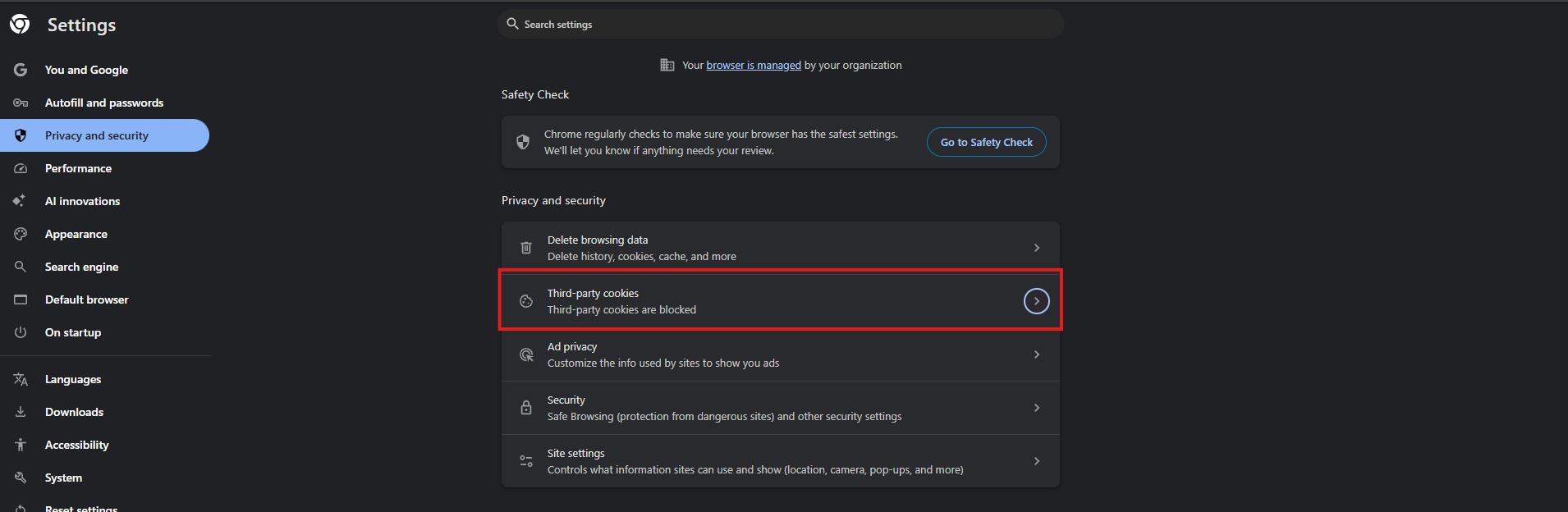
5. Click on Click Allow third-party cookies
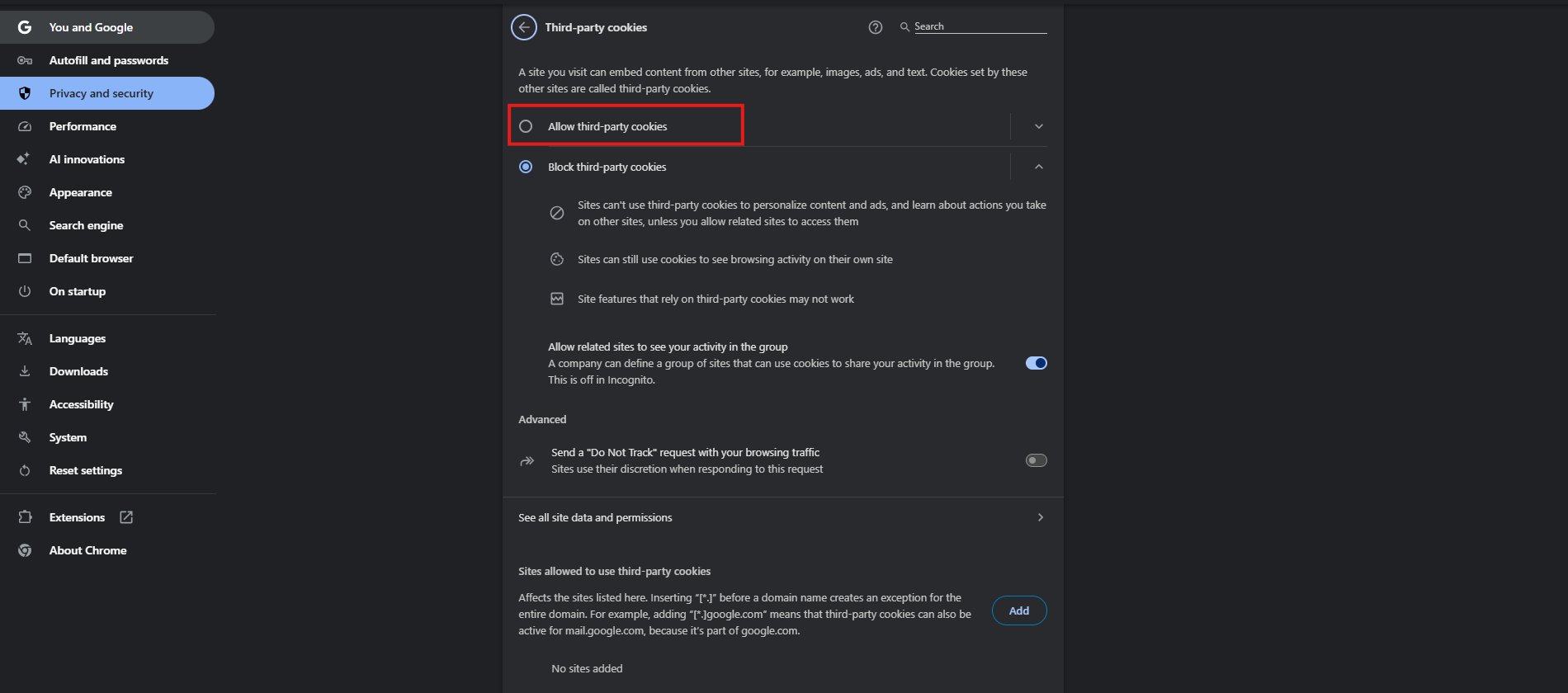
Alternately, you can click Add down on the bottom if you are looking to allow a specific website.