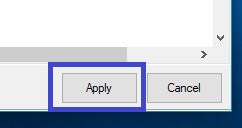Here's how to set your monitor refresh rate in the NVIDIA Control Panel to optimize performance with higher end monitors.
1. Open the NVIDIA Control Panel by right clicking on an empty part of your desktop and then clicking on the NVIDIA Control Panel from the menu that appears.

2. On the left pane of the NVIDIA Control Panel, select Change resolution under the Display section.

3. Make sure you have selected the monitor you want to adjust.
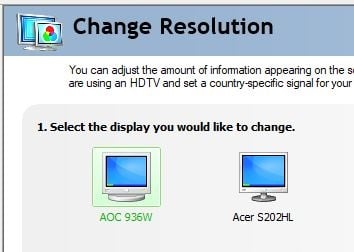
4. Not all refresh rates are available at all resolutions, so check that the resolution is set correctly. Then click on the drop-down menu to select what refresh rate you want.
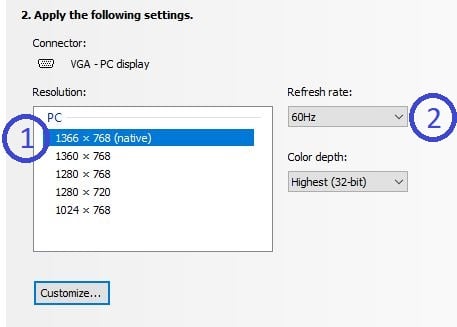
5. Once you have set the refresh rate, click on Apply below to save your changes.