Looking to add or change a keyboard language on your Mac system? Here's our guide on how to add and change keyboard languages on a Mac.
Here is how to change this:
1) Open the Apple menu and select System Preferences.
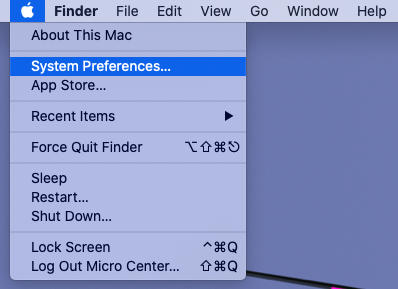
2) In the System Preferences menu, select Keyboard.
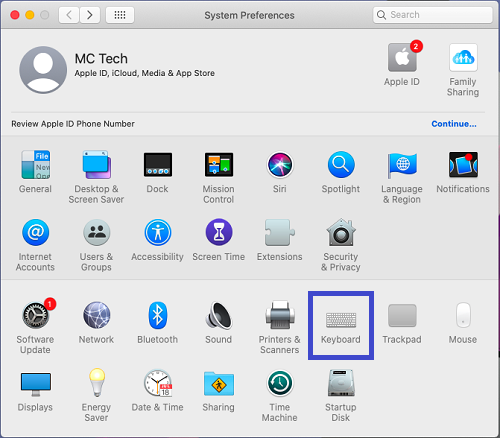
3) Once the Keyboard menu is open, select the Input Sources tab.
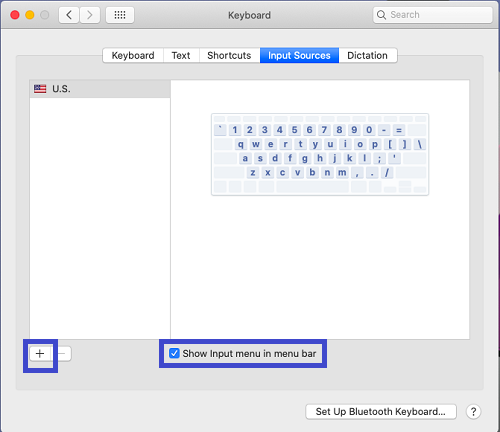
4) On the Input Sources page, make sure the Show Input menu in menu bar box is checked. Once checked, click on the + on the bottom left.
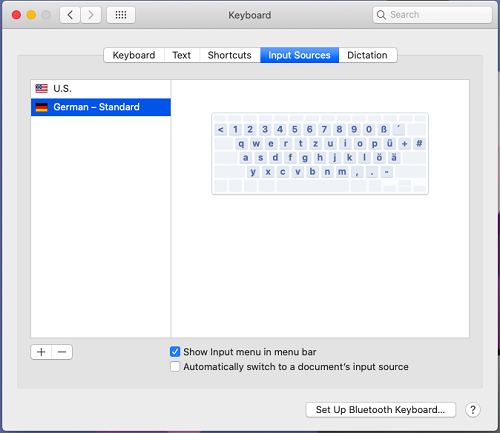
5) From here, you can select the nationality and regionally based keyboard layouts. You will first select the language and then the regional choice. Once the regional option is selected, you can then click on Add.

6) The selected keyboard layout now shows on the list. Note that some languages that do not use the Romanized alphanumerical characters (A, B, C, 1, 2, 3, etc.) will have additional options to choose from.

7) With the "Show Input menu in menu bar" checked, you will see the flag of the keyboard layout on the top right corner of your screen. You can click on this to select what keyboard layout you wish to use. You can switch back as needed.

8) If you wish to remove any keyboard layouts, you can return to the Input Sources tab within the Keyboard System Preferences, select the layout you do not wish to use and click on the – button the list and that will remove it from being available. You may re-add it back at any time following the same process as above.