This article includes steps on how to troubleshoot your Mac powering on but not booting into the OS.
1. Check for startup issues
a. If you recently installed memory or a new drive (HDD or SSD), make sure that it’s compatible and installed correctly. If possible, remove it and test with original memory or drive.
b. If your Mac turns on but doesn’t finish starting up, check for these other issues:
i. Prohibitory symbol (Circle with a line or slash through the center) means that the selected start up disk contains a Mac OS, but not the correct version for your Mac. You need to reinstall macOS on that disk.

ii. Question mark (Folder with a question mark) means that the selected start up disk isn’t available or doesn’t contain a macOS. Reinstall macOS.

iii. Blank or empty screen may appear once or more during startup. It can be black, gray, or a desktop picture. If an image doesn't appear after a few moments, make sure that your display is turned on, connected, and has its brightness turned up.

iv. An Apple logo with a progress bar means your Mac found its startup disk, which is a built-in disk. As startup continues, you should see a progress bar or indicator, with or without the Apple logo. If you’re updating or reinstalling macOS, this stage can take much longer to complete. If your Mac cannot find a local startup disk, it will attempt to use a network startup disk.

v. Spinning globe means your Mac is trying to find a network startup disk. This can also appear when starting up macOS Recovery over the internet. As the startup continues, you should see a progress bar until completion.

vi. If you see a globe with an exclamation point, your Mac is unsuccessfully attempting to start up macOS Recovery over the internet. Your Mac may not be able to connect to the internet. Try these solutions:

1. Use Command-R at startup to attempt to use the built-in macOS Recovery system instead of macOS Recovery over the internet.
2. Connect to the internet using ethernet instead of WiFi.
3. Connect to a different network.
4. Try again later, the issue with your connection could be temporary.
vii. If your Mac is using a firmware password, the lock icon appears when you try to startup from another disk. Enter the firmware password.

viii. If your Mac has been locked remotely from Find My Phone, enter the four- or six-digit PIN code to continue.
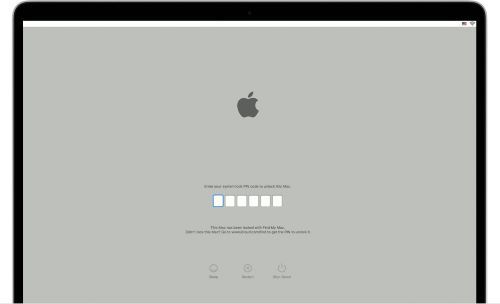
ix. At the login window, enter your user account password to log into your device. If there is a default background, it will change once you choose your account.
If these options do not help, you may want to look into possible service of the computer, such as what we can offer here at Micro Center: https://www.microcenter.com/site/service/service.aspx