This article will detail how to change the FN key function on macOS for MacBooks.
1) Open System Preferences from the Apple menu.

2) On the System Preferences menu, open Keyboard.

3) On the Keyboard tab of the Keyboard menu you should see a box for Use F1, F2, etc. Keys as standard function keys.
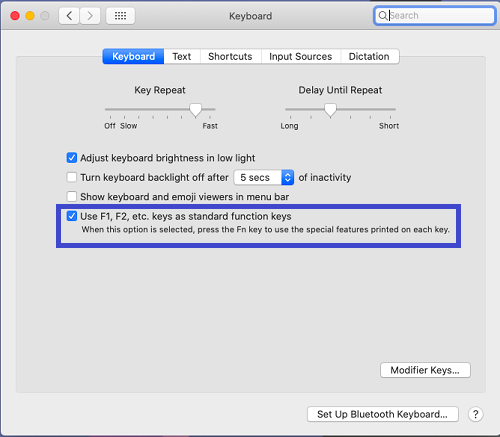
4) If checked, the function keys will work as standard function keys (F3 for searching terms, F5 for refreshing, etc.) and holding the FN key will then use the function labeled on the key itself.
If unchecked, the function keys will use the function labeled on the key itself (F5 and F6 for screen brightness, F10 for mute, etc.) while holding the FN key will make them behave as standard function keys.