This article will explain how to check which version of Microsoft Office you have installed on your Mac OS computer.
1. Open any Microsoft Office program that you have on your system and open a new document. Word, Excel and PowerPoint are the most-commonly installed software.
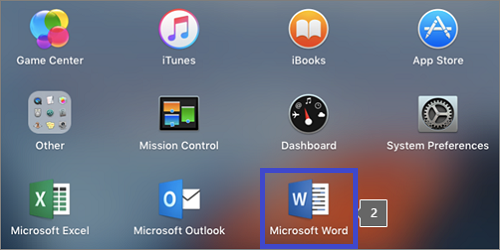
2. On the top left corner of the Office program, click on Word or whichever Office program is opened.

3. Select About Word within the menu that opens. This will change based on which program you have opened.

4. You will now see the Version number along with the license type. In this case, it is a permanent 2019 version of Microsoft Office.
