Here is how to adjust between using built-in CPU graphics and AMD graphics on a laptop that offers switchable graphics.
1. Check your display drivers to make sure they are properly installed. You can do so by opening your Device Manager and opening the Display Adapters. You should see both the processor, either an AMD or Intel, and the AMD Radeon graphics card.

2. Right click on an empty part of your desktop to bring up a menu. You will see the AMD Radeon Settings. Click on it to open it.

3. On the AMD Radeon Settings, click on System.

4. On the next page, select Switchable Graphics.

5. You will see Recent Applications by default. If you click on the Running Applications, you can select Installed Profile Applications to see all the detected programs.
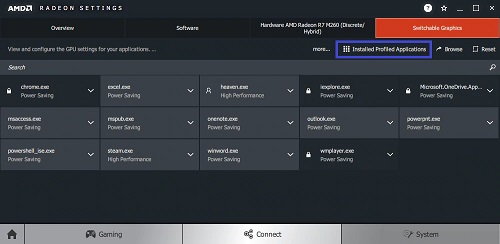
6. From here, you will see the programs your graphics drivers detect. Some programs cannot be changed and that will be indicated by a lock icon with its name. Any other program, you can click on it to select which graphics driver will run it.

7. You can reset the settings back to their defaults by selecting the Reset button.
