Are you looking to switch from light to dark mode (or vice-versa) on your Windows 10 PC? This article will show how to change the Windows 10 app mode color between its light and dark options. This changes the default color scheme for most applications within Windows.
Here is how to change these settings:
1. Right-click on the Start button, typically found at the lower-left corner of the screen, then click on Settings.

2. From the Windows Settings screen that appears, select Personalization.
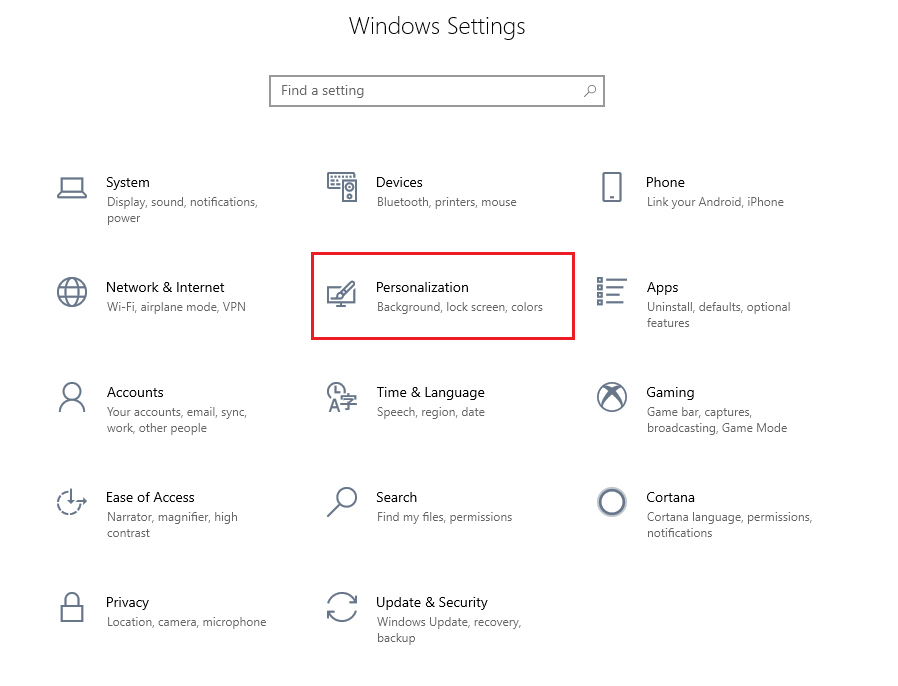
3. From the left side under Personalization Settings, click on Colors.

4. Under "Choose your color," you can select between Light, Dark, and Custom. Any changes to the colors are made automatically.
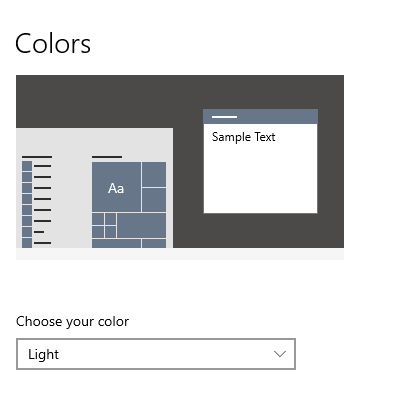

5. If you select Custom, you can choose between Light and Dark mode for the default Windows mode and default app mode separately. Any changes will be made automatically to your PC's color scheme.
