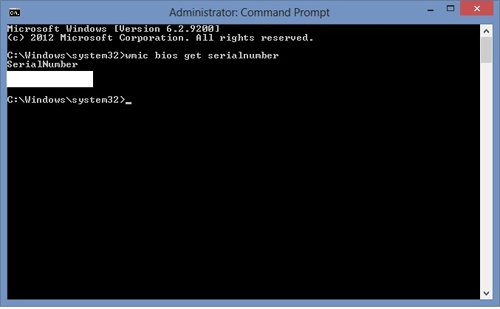This article will show you how to find your computer's serial number on your computer for your Windows 10 or 11 PC.
For Windows 10/11:
Open Command Prompt by pressing the Windows key on your keyboard and tapping the letter X. Then click on Search from the list of options.
(Windows 10)


(Windows 11)
In the search bar, type in CMD.
From the search results, right-click on the Command Prompt result and pick Run as Administrator.
Click Yes or OK on the User Account Control window if prompted.

2. Once Command Prompt is open, type the command: WMIC BIOS GET SERIALNUMBER, then press Enter on your keyboard.

3. If your computer's serial number is coded into your motherboard BIOS, it will appear here on the command prompt window. That's it!