This article will show two different ways to reset an ASUS RT-AC68U wireless router. The first method will use the administration settings of the router (which can be done by logging into the router) and the second method will use the physical reset button located on the router.
Here is how to perform the reset:
Method 1:
1. Open any web browser on your computer, and type 192.168.1.1 into the address bar, and then press Enter on your keyboard.

2. Enter the administrator username and password for the router (not your Wi-Fi password) and then click OK.
The default username and password are both admin.
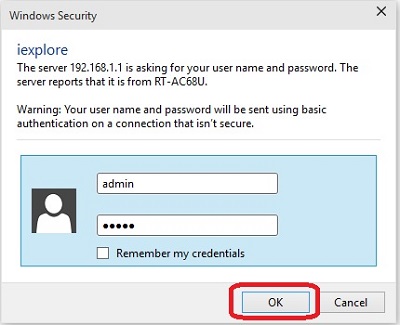
3. From the advanced menu on the left side of the router settings, click on Administration.
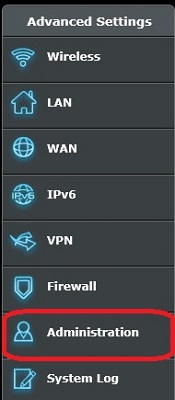
4. At the top of the page, click on the Restore/Save/Upload Setting tab.

5. Click the Restore button next to "Factory default"
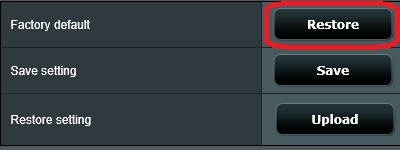
6. A confirmation box will appear, click OK to begin the reset.
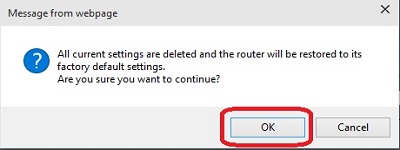
Method 2:
1. The router can also be reset by locating the reset button located on the router. This is generally located on the back or the bottom of the router.
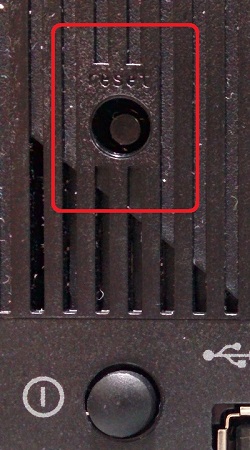
2. Press and hold the reset button on the router until the power light on the router begins to flash, and then release the button.
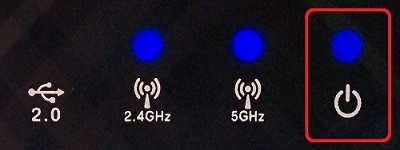
3. The router will wipe all user settings and restart. The next time the router is accessed, the initial setup screen will appear.