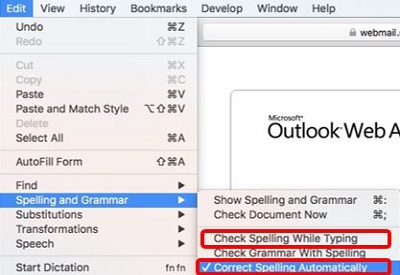This article will show you how to turn off AutoCorrect in Safari in Mac OS. AutoCorrect is built into Safari and fixes common spelling and grammar issues while typing. However this can have an adverse effect as it can try to change words that are not in the dictionary into words that are in the dictionary.
Here is how to turn AutoCorrect off in Safari:
1. Open up Safari. It is commonly found in the Dock - click on the Safari icon to open it.
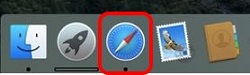
2. From the Menu Bar at the top of the Safari browser window, click the Edit menu, then hover your mouse on Spelling and Grammar to see additional options.
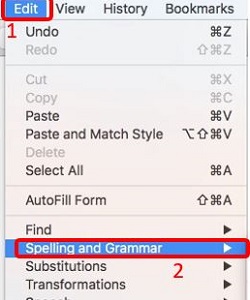
3. If it is checked, click on Check Spelling While Typing and Correct Spelling Automatically to turn off AutoCorrect.