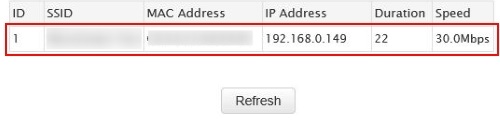This article will show how to check what wireless (Wi-Fi) clients are connected to a Tenda FH1201 AC1200 wireless router.
Here is how to check this:
1. Open up any browser, and type 192.168.0.1 in the address bar then press Enter on your keyboard.
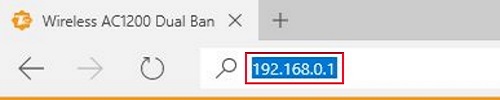
2. Type the password for your router into the password field.
The default password is admin if you have not changed it. Click Login.
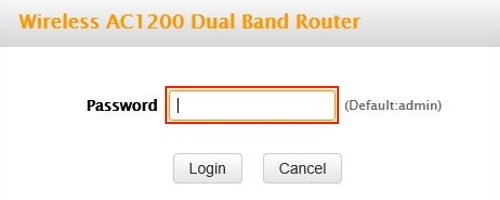
3. Click on the Advanced link.

4. Click on the Wireless tab.

5. Click on Wireless Connection Status in the left menu.
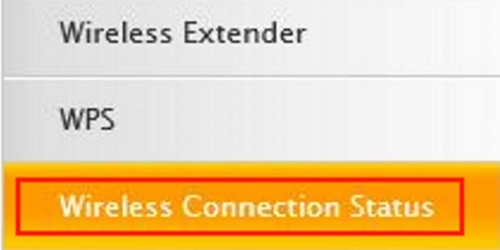
6. Click on the drop-down menu next to "Band" and choose which band you would like to check. Choose between 5GHz and 2.4GHz.

7. In the table below the selected band, all the clients connected to that band will be listed here. If needed, you can click on Refresh to update the listing.