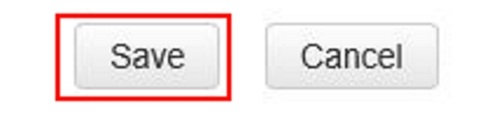This article will show you how to set up wireless internet on a Tenda FH1201 AC1200 Router.
Here is how to perform this set up:
1. Open up any browser, and in the address bar type 192.168.0.1 and then press Enter on your keyboard.
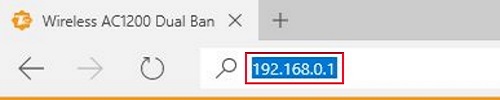
2. Type the password into the password field.
The default password is admin if you have not changed it. Click on Login.
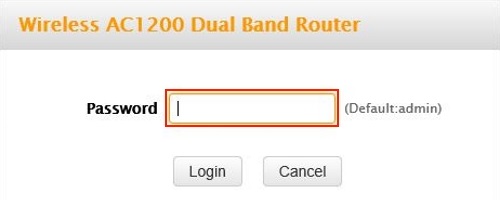
3. Click on the Advanced link.
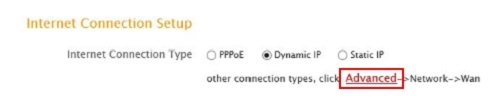
4. Click on the Wireless tab.

5. Click on Basic from the menu on the left.
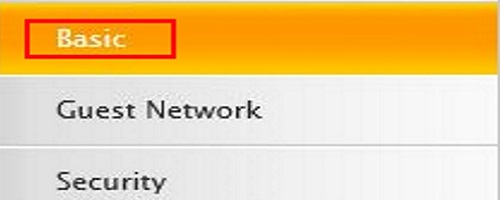
6. Click on the drop down menu next to band and choose which band to configure. You have 5GHz and 2.4GHz options available.
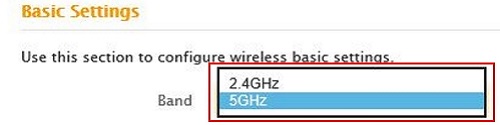
7. The 5GHz and 2.4GHz Wireless checkboxes are to Enable or Disable the selected band.

8. In the country drop down box, select your current country.

9.) Next you can Enable or Disable SSID Broadcast.
If enabled, causes your network to show up as a network on all wireless devices in range. Having this enabled will make connecting to the network easier. Having it disabled will have your network hidden and therefore more secure but you will need to configure the wireless on each new device that you wish to connect.

10. In the SSID field, type in what you want the name of your network to be.

11. Next you can select settings for 802.11 mode, Channel, and Channel Bandwidth but the default settings of 11a/n/ac mixed, Auto and 80 are recommended to use.
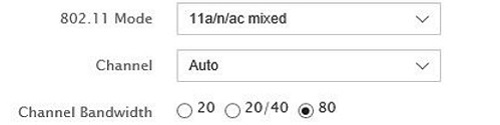
12. Once everything is configured, click on Save to finish setup.