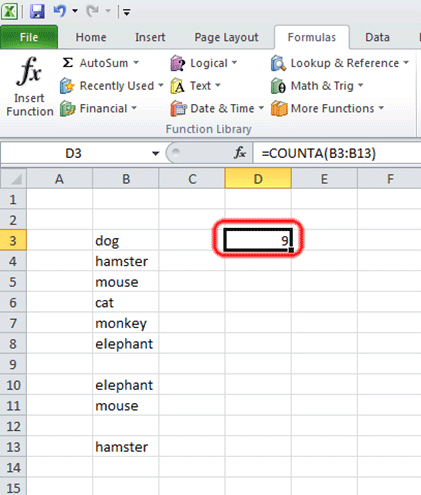This article will show you how to count filled cells in Microsoft Excel.
Sometimes in Excel, when there is a column filled with many textual entries, it is useful to know how many entries actually exist. This article describes how to use a formula to count the number of filled cells in Excel.
Here is how to do this:
1. With Microsoft Excel open on your PC, select the cell that the result will be stored in and then click on the Formulas tab.

2. Click on More Functions.

3. Click on Statistical.

4. Scroll down through the list of options and click on COUNTA.

5. Click on the square next to the Value 1 text box.
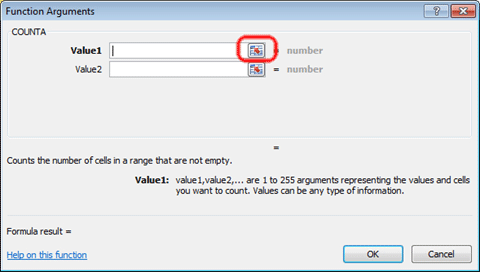
6. Click at the top of the range to be counted. Hold down the mouse button and drag to the bottom of the range. Release the mouse button and press the square in the Function Arguments box.
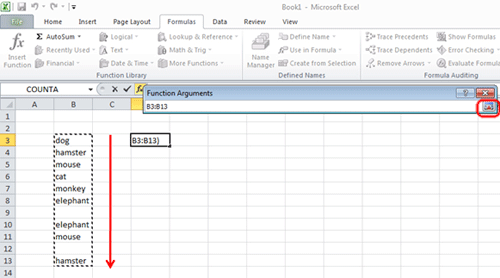
7. Click on OK.
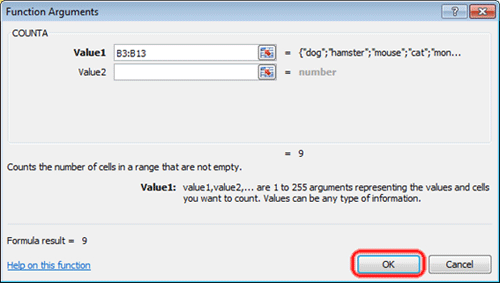
8. All filled in cells in the range have now been counted and the amount is listed in the specified cell in your spreadsheet.