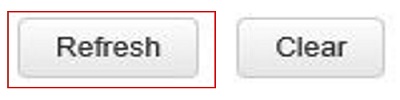This article will show how to view the traffic statistics on a Tenda FH1201 AC1200 router. The logs will allow you to view traffic from clients on your Local Area Network (LAN).
1. Open up any web browser on your PC and type 192.168.0.1 into the address bar. Press Enter on your keyboard to go to the website for the router.
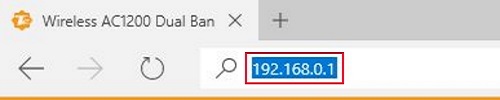
2. You will now be on the login page.
The default password is admin unless you have changed it. Enter the password and then click Login.
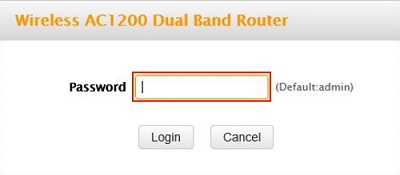
3. Click on the Advanced link.
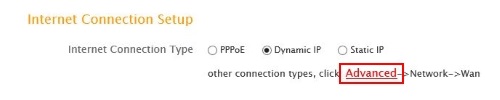
4. Click on the Tools tab.

5. Click on Traffic Statistics on the left side.
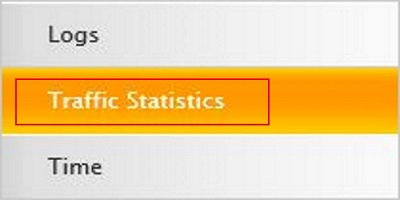
6. Put a check in the box next to Enable Traffic Statistics.

7. Click on Save.
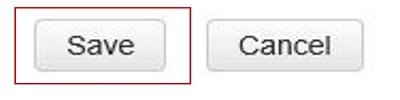
8. A table will appear and display the network traffic.
TX Bytes is bytes transmitted and RX Bytes is bytes received.
Uplink and Downlink shows the upload and download speeds.
IP Address shows the address of the clients connected to the router.

9. Click Refresh to update the table or Clear to remove the data.