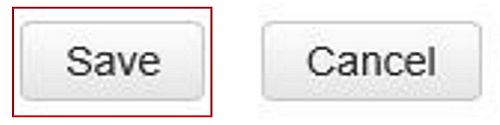This article will show how to change the admin password on a Tenda FH1201 AC1200 wireless router.
Here is how to do this:
1. Open up any web browser, and type in the address bar 192.168.0.1 and then press Enter on your keyboard.
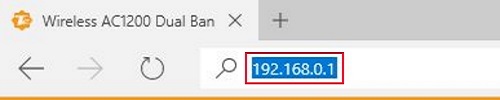
2. Type the password into the password field.
The default password is admin if you have not changed it. Click Login.
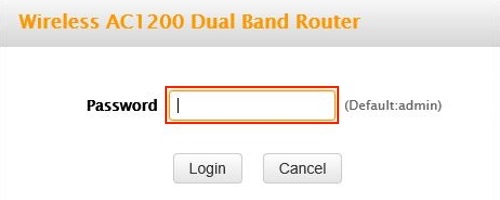
3. Click on the Advanced link.
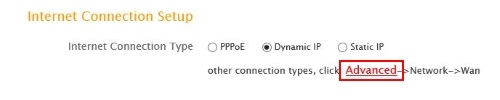
4. Click on the Tools tab.

5. Click on Change Password in the left menu.
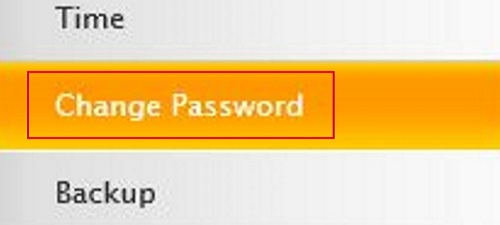
6. Type in the current password in the Old Password field. If this is the first time using the router the default the password will be admin.

7. Type in what you want your password to be in both New Password and Confirm Password fields.
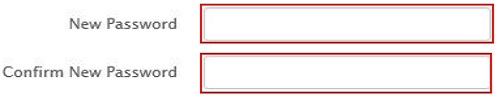
8. Click Save.