Your WinBook Tablet, left in sleep or suspend mode for a period of time, may appear that it does not want to start up properly due to the battery being fully discharged. In this state the tablet may not power up with or without the charger plugged in. This article will walk you through how to properly start up a WinBook Tablet after the battery has fully discharged.
After a period of non-use, the WinBook Tablet will go into sleep mode. If the battery becomes fully discharged during this time, the Windows operating system will not recover correctly, requiring one to turn the system off and then restart the system. The following steps describe how to perform these tasks.
NOTE: While this model is no longer sold by Micro Center, this information may still be useful to those using this model of tablet.
Here is how to attempt to boot the tablet:
1) Unplug the charging cable from the tablet.
2) Press and hold the power button on the side for ten seconds. This will turn the device off.
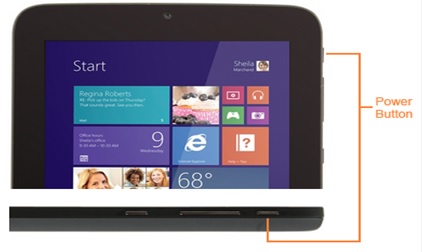
3) Plug the tablet into the original charging cable that came with the tablet. You may see a blinking blue light at first - this is normal.
Allow the tablet to charge in this condition for at least ten minutes before proceeding to the next step.

4) Once the battery reaches ample power, turn the tablet on by tapping the power button a single time. This is the same button from the first image.