This article will show how to install the Inland USB to LAN Adapter on a Windows computer. This adapter is designed to be used for devices that do not have an Ethernet port, such as a smaller laptop or tablet.
There are two ways to start the setup program whether or not you have a disk drive.
Option A: If the computer has a disc drive
1. Load the disc into the computer’s disc drive
2. Run the autorun.exe program
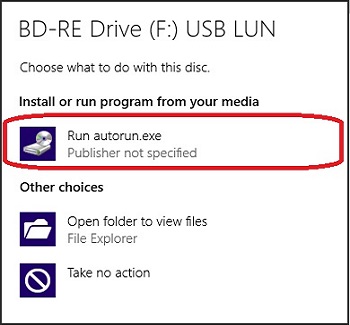
3. Click the Install button
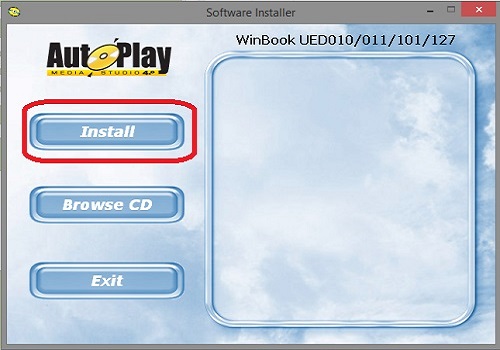
Option B: If your computer does not have a disc drive
1. Download DM96xx_Driver_V1.0.4.0.zip from this link.
2. Open the ZIP file, and then double click the DM96xx_Driver application.

3. If a User Account Control (UAC) message appears, click Yes.
4. On the Welcome window, Click on Next.
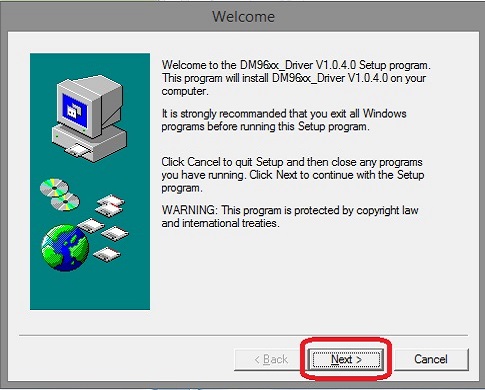
5. If the driver is to be installed to a different location, click the Browse button and navigate to the location the files will be saved.
Generally, the default location is fine to use, and click onthe Next button.
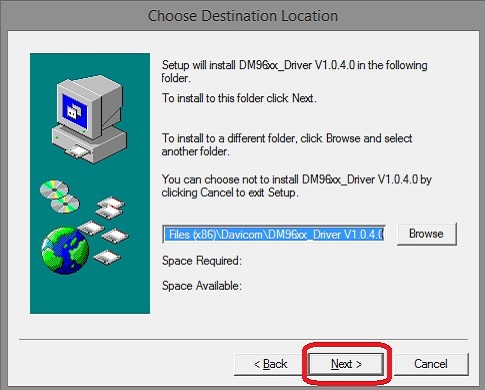
6. Click the Next button again.
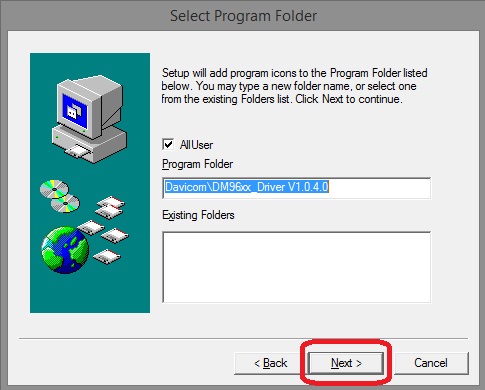
7. Click Next once more to begin installing.
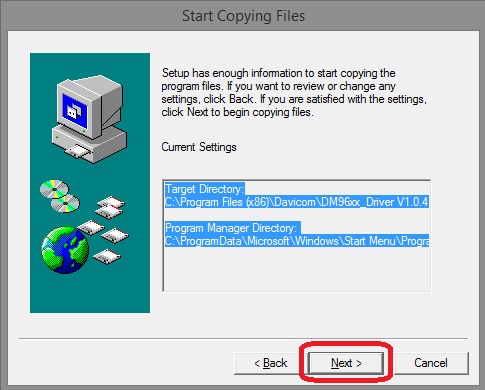
8. Once the driver has installed, click on Finish.
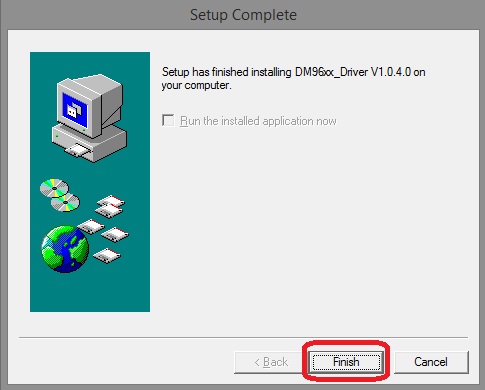
Connect the adapter to the USB port on the device. The driver installation will take a few moments to complete.
Once finished, an Ethernet cable can be connected to the Inland USB adapter and used for a network connection.