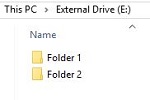This article will show how to view files with the Inland Dual Bay Docking Station via a USB connection to your computer. The use of this feature for this device is very similar to an external enclosure minus the hassle of installing it.
1. Plug the docking station into the wall and turn the power on using the switch on the back. A green light will appear on the front indicating that the station is on and ready to go.


2. Install the hard drive in the first bay closest to the front of the device.

3. Plug one end of the USB cable into the computer and the end into the Dock.

4. The dock will now emit a blue light and the computer will detect the drive that is plugged in. Note: if the dock doesn’t light up blue immediately, turn the dock off and back on, and the blue light should come on.

5. Open the File Explorer icon at the bottom of the screen.
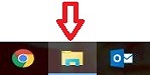
6. Open the hard drive icon that is installed in the docking station.
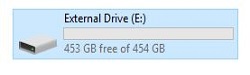
7. The drive's files will now be viewable to delete, save or alter files.