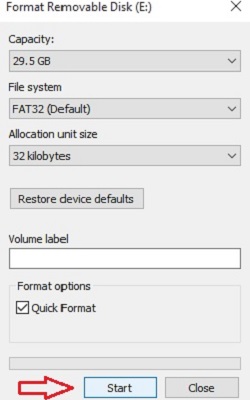This article will show you how to open and view the contents of your SD card in Windows 10. This article will also show you how to format the SD card.
Note: Formatting the SD card will erase ALL data on the SD card.
Click on the File Explorer icon located on the taskbar.
1. If you do not have a File Explorer icon on your taskbar, hold in the Windows key and press the letter E on your keyboard and this key combination will open a File Explorer window.
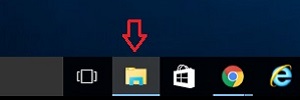
2. Click on This PC located on the left side of the File Explorer window.
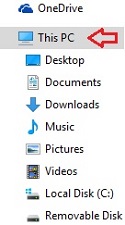
3. Double click on the Removable Disk (your drive letter and drive name may be different - in this example, it is Drive E)
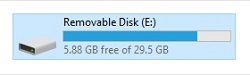
4. After double clicking the Removable Disk, the contents of your SD card will be displayed.
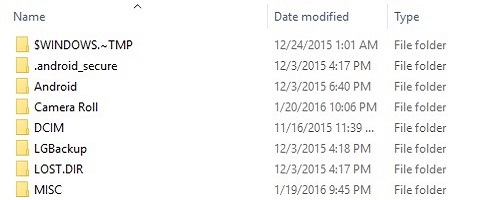
5. To format the SD card, go back to step three and right click on the Removable Disk. Click on the Format… option.
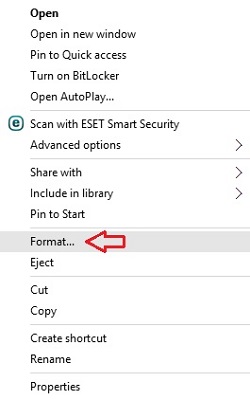
6. Select the settings that you prefer, and then click on Start.