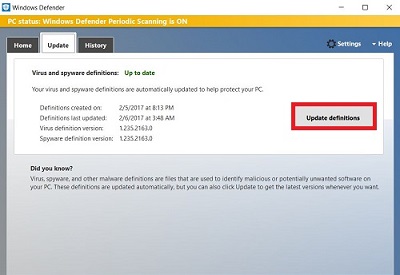This article will show how to check for virus definition updates for Windows Defender in Windows 10. Note: If there is another antivirus installed on the computer, Windows Defender will automatically be disabled and these options cannot be accessed.
1. Right click on the Start button, typically found at the lower left corner of the screen, then click on Settings.

2. From the Windows Settings screen that appears, select Update & Security.
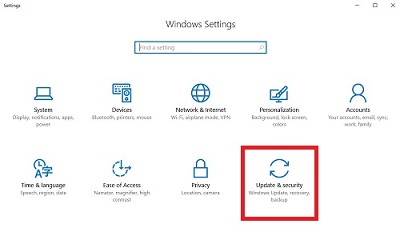
3. On the left side under Update & Security, click on Windows Defender, then select Open Windows Defender.

4. Once in the Windows Defender program, click on Update.
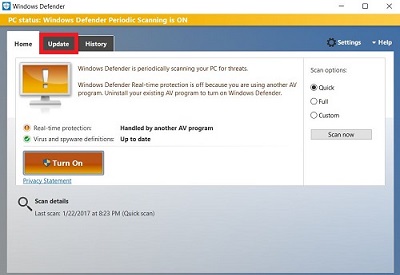
5. Click on Update definitions.
It will begin to update and apply any downloaded updates automatically.