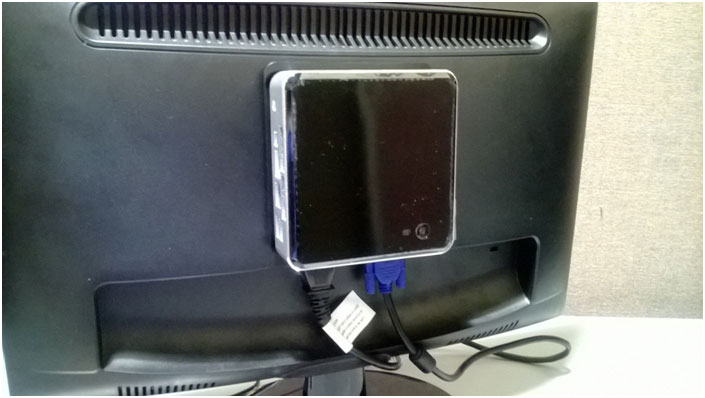The NUC (Next Unit of Computing) is an ultra-compact 4 X 4 powerful full featured machine that weighs less than 18 ounces. These systems come barebones. To be fully functional you will need to add an SSD drive, RAM and a wireless card. These are small enough to be mounted on the back of a monitor using standard VESA mounts. Mounting bracket is included. This article will show you how to mount this unit to a monitor.
NOTE: While this model is no longer sold by Micro Center or the manufacturer, this information may still be useful to those using this model of computer.
1. The first step is to locate the mounting screws in the accessories bag.

2. Mount the screws into the back of the NUC as shown below.

3. Locate the VESA mounting holes on the back of your monitor.

4. Attach the mounting bracket (included) to the back of the monitor as shown. Taking care to mount with the arrow facing up.
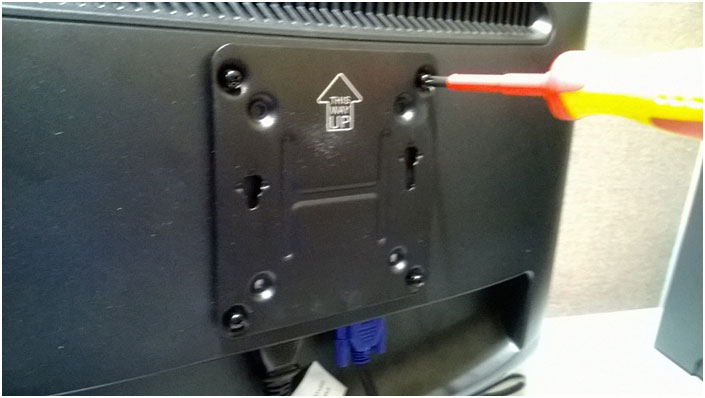
5. Insert the NUC with the mounting screws into the holes and push down firmly.

6. The NUC is now mounted unto the monitor. The NUC unit will now take up little space more than the monitor alone would.