Follow these steps to enable or disable wireless on a Tenda router.
1. Connect to the web-based router utility. To do this, open your web browser and type in the address bar: 192.168.0.1. Press Enter on your keyboard.

2. A prompt will appear to enter the router credentials.
The default login information is as follows: Username: admin. Password: admin. (If these have been changed, enter the correct information here).

3. Once logged in, click WLAN Settings in the left column. Then, underneath WLAN settings, click Basic Settings.
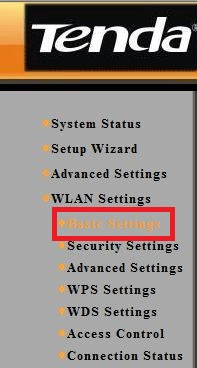
4. Look for the Enable Wireless checkbox in this window. If this box is checked, uncheck it to disable wireless, and vice versa.
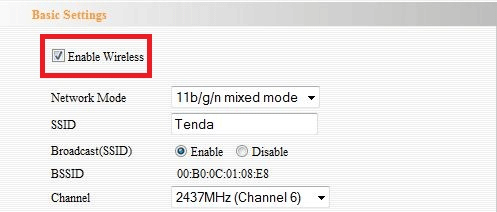
5. To re-enable or disable, follow these steps again. (Note: if the wireless is disabled, a direct connection to the router is required to connect to it).