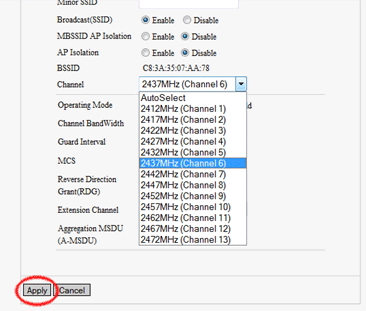This article describes how to change the wireless channel on a Tenda router.
1. On any computer that is already connected to the router, open up any web browser. In the address bar at the top, type the IP address of the router (the default for Tenda routers is 192.168.0.1) and press the Enter key on your keyboard.
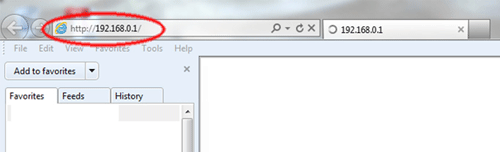
2. This will open the Tenda login screen. Type the username and password associated with the router and press OK. The default username and password are both admin if you have not changed them.
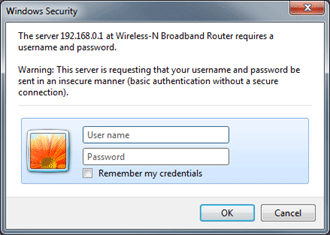
3. On the left bar click on WLAN Settings and then click on Basic Settings.
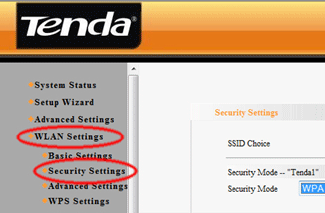
4. Click on the Channel dropdown list.

5. Click on the desired channel in the list.
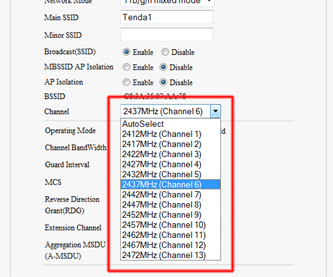
6. Click the Apply button.