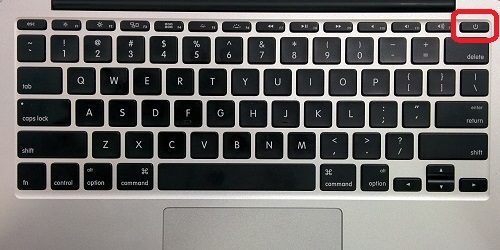This article will show how to reset the system management controller (SMC) on an Intel-based Mac laptop. The System Management Controller is involved with various hardware such as the fan, keyboard, power button, and other peripherals. Resetting this controller is something to try only when other standard troubleshooting is not resolving the issue.
If the battery is not removable on your laptop:
1. From the Menu Bar, click the Apple icon and select Shut Down.
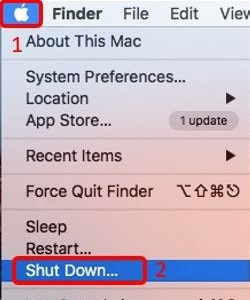
2. Plug in the charging cable for the battery.
3. On the keyboard, hold down Shift, Control, Option, and the Power Button at the same time.

4. Release the buttons and press the Power Button to turn on the Mac.
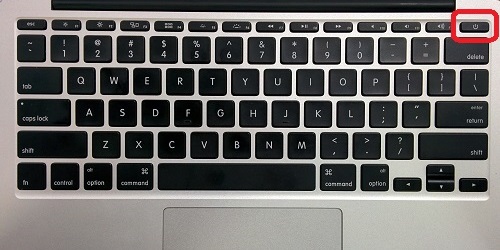
If the battery is removable:
1. From the Menu Bar, click the Apple icon and select Shut Down.
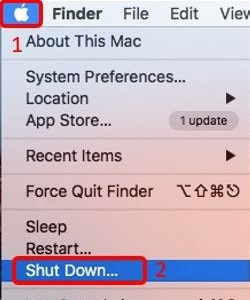
2. Disconnect the charging cable and remove the battery.
3. Press and hold the Power Button for 5 seconds, then release.
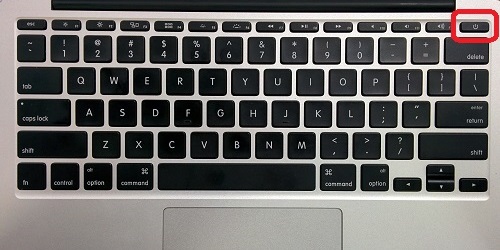
4. Place the battery back into the laptop and plug in the charging cable.
5. Press the Power Button to turn on the Mac.