If you're having trouble printing documents, it could be stuck in your computer's print queue.
The print queue shows what documents have been sent from the computer to the printer and are trying to print. If you are experiencing issues with documents not printing in Windows and you have already verified that you are using the correct printer, it may be because there are documents pending or running into an error. This can be easily solved by clearing the print queue.
Here is how to clear the print queue in Windows 10:
1. The print queue can be found in the Devices and Printers menu. To open Devices and Printers, press the Windows key on your keyboard and the letter R at the same time to open a Run window. Type “control printers” into the Run window and then click on OK.

2. This will open a new window for you. The Devices and Printers window will show a list of all the printers installed on the computer. There may be a green check mark on one of the devices indicating it is the default printer.
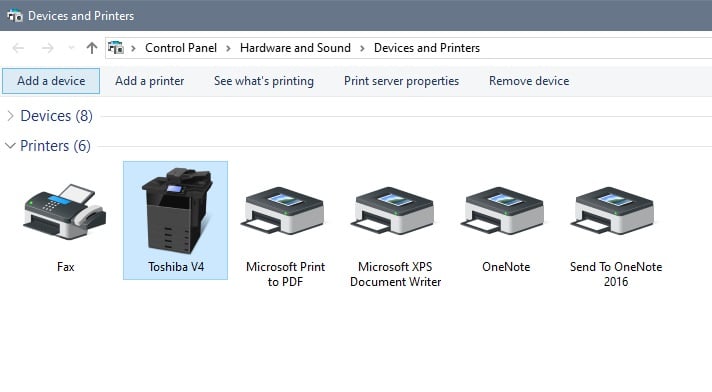
3. Select the printer that needs its queue cleared by right-clicking it and choosing See what’s printing from the list that appears. This will show you any documents in the printer's queue.
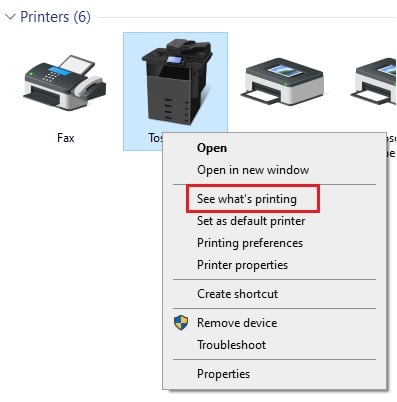
4. A properties window will now open for the printer. Select the Printer menu from the top and then click on Cancel All Documents. Any queued documents should be cleared and the next document sent to the printer will be the first in the queue.


Once completed, the print queue should be completely cleared out!