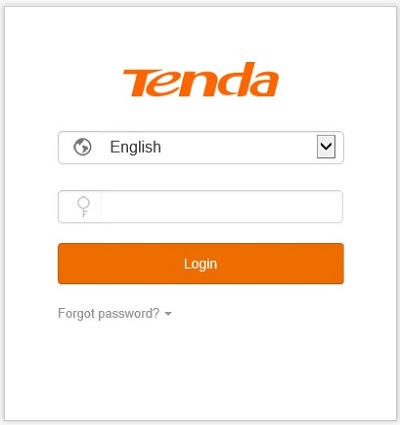This article will show how to change the router login password on a Tenda AC15 AC1900 wireless router.
1. To get to the settings of the Tenda AC1900 to change the router login password, connect to the router by going to 192.168.1.1 in your browser. Sign in here with the current router password to sign in.

2. Once signed into the router, a menu will appear on the left side of the screen. Select System Settings.
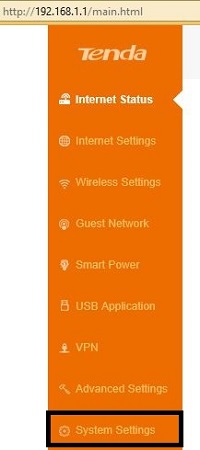
3. Now to the right of the menu, some options will appear. From this group of options, select Login Password.
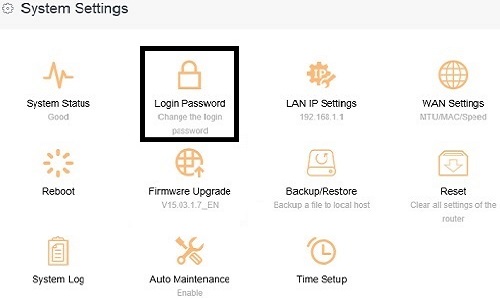
4. Once clicked on, a new window will appear showing Login Password. In the first box, type in your current password, then the next two boxes, fill in the new password, and confirm the password in the second box. Then click Save to complete the changes.
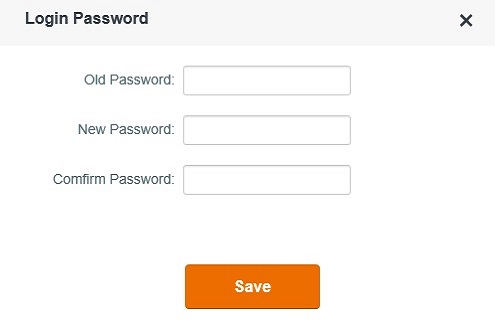
5. Once the new information is entered, it will return to the login page for the router, where the new password will now be what is needed to sign back in.