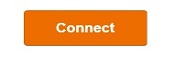This article will show how to connect using PPPoE settings provided by your ISP to connect to the internet using the Tenda AC15 AC1900 router.
1. First, to change the settings of the router, connect to the router by going to its default address: 192.168.1.1. Here the default router password will be needed to sign in to change settings.

2. By default, the router will want to connect using static IP. To setup connecting via PPPoE, the connection type needs to be changed. To get to this, once signed into the router, a menu will appear on the left, select Internet Settings here.
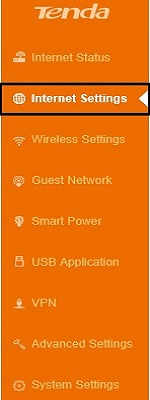
3. At the top of the new screen to the right, it will say Tenda recommends Static IP Below this, here a connection type can be selected where it says Select a connection type. Click on this and then there will be a drop down menu with available connection options.
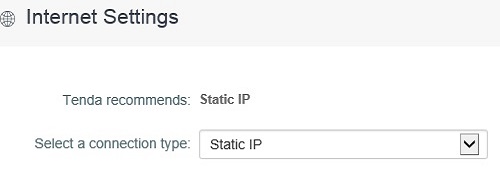
4. In the drop down menu, select PPPoE to become the default and to see its settings.
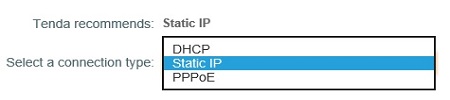
5. Now settings to enter the PPPoE username and password will be shown. Typically the username and password for PPPoE connections will be provided by your internet service provider.
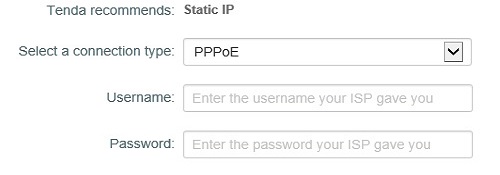
6. Once the information is entered, click on Connect. With valid information entered, after a few moments it will connect to your internet.