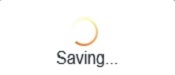This article will show how to enable bandwidth control for devices connected to the Tenda AC15 AC1900 router.
Here is how to do this:
1. First, to change the settings of the router, connect to the router by going to its default address: 192.168.1.1. Here the default router password will be needed to sign in to change settings.

2. Once signed in on the router, on the left side, there will be a menu. Select Advanced Settings.
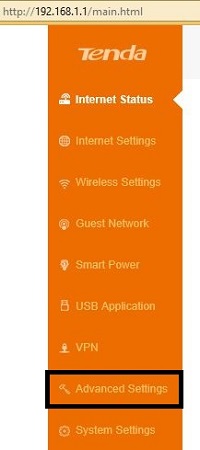
3. Once Advanced Settings is selected, new options to the right will appear. Select Bandwidth Control.
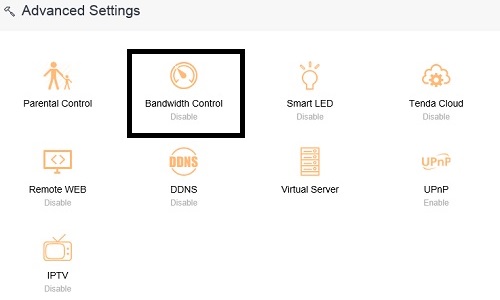
4. By default, Bandwidth Control will be slid to the left on the options screen, which means it is Off. Click on the right side to turn it on and more options will appear below.
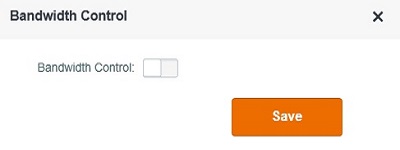
5. Once turned on, it will show all devices connected to your network.
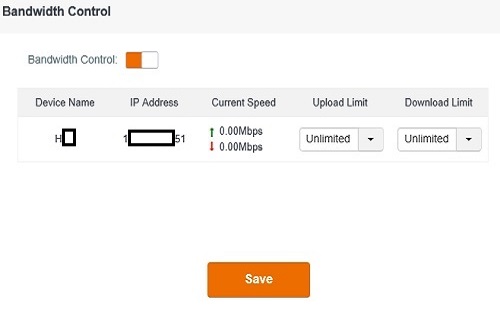
6. Here there are two options for each connected device, which can limit the download and upload speed of specific devices. Clicking on either option will allow this setting to be changed to a preset speed, unlimited, or manually entered.
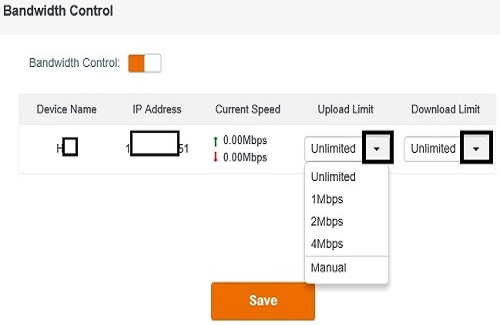
7. Once the settings are updated, choose Save. A Saving… window will appear and once finished the new settings will be in place.