This article will show how to back up the router system configuration of a Tenda AC15 AC1900 router.
Here is how to do this:
1. To get to the settings of the Tenda AC15 AC1900 to back up the configuration of the router, connect to the router by going to 192.168.1.1 in your browser address bar.

2. Once signed in to the router using the router login password (this may be different from your wireless network security key), from the left, select System Settings.
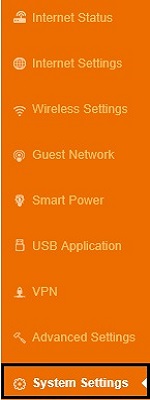
3. The settings to the right of the menu will now update. Select Backup/Restore.
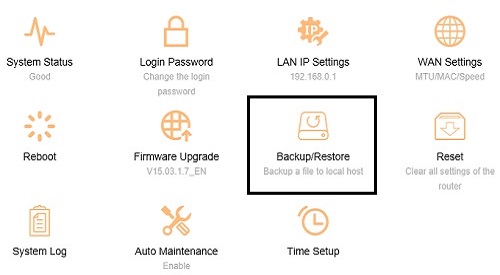
4. A new screen will appear. Select Backup next to where it says Backup a File.
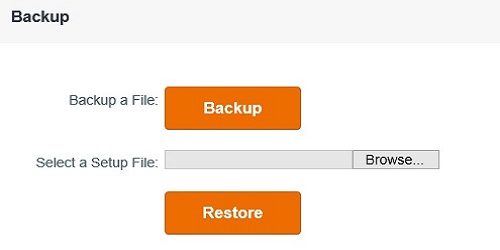
5. A popup will appear once Backup is selected. It will show up verifying that a backup will be made. Choose OK to start the backup process.
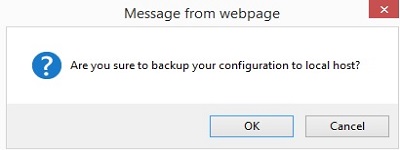
6. Once finished, the browser being used will ask you to save the file to the computer. This will allow a restore of these settings to be done at a later time.