This article will show how to set up a guest network on the Tenda AC15 AC1900 router.
Here is how to do this:
1. To get to the settings of the Tenda AC1900 to set up a guest network, connect to the router by going to 192.168.1.1 in your browser. Sign in here with the current router password to sign in.

2. Once signed into the router, a menu will appear on the left side of the screen. Select Guest Network.
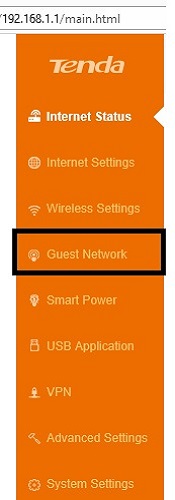
3. New options will appear to the right. At the top it will say Guest Network. By default, it will be turned off. To turn the guest network on, click on the right side of the slider next to where it says Guest Network. When turned on, the slider will now be orange instead of white.
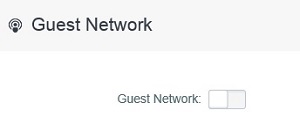
4. Once turned on, more options below will appear. Here the guest network’s broadcast name can be changed, along with the password for the guest network. The information entered here will be separate from the regular wireless network.
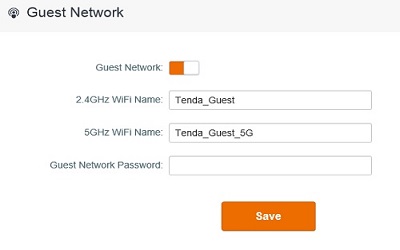
5. A password is required for the guest network and it has to be at least 8 characters.

6. Once the information is set up, touch Save. The screen will refresh and the guest network will now show as an available network on devices and can now be accessed with the password specified.
