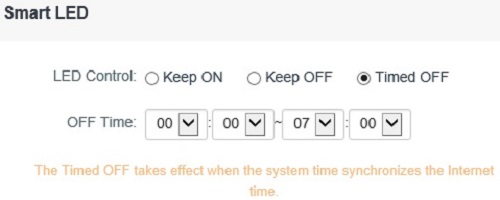This article will show how to disable the LED lights on the Tenda AC15 AC1900 router.
Here is how to do this:
1. First, to change the settings of the router, connect to the router by going to its default address: 192.168.1.1. Here the default router password will be needed to sign in to change settings.

2. Once signed in to the router, a menu will appear on the left side. Select Advanced Settings.
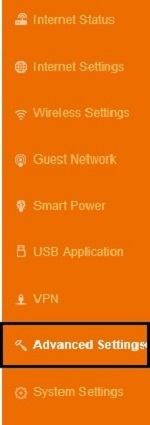
3. The options to the right will update once selected. Select Smart LED.
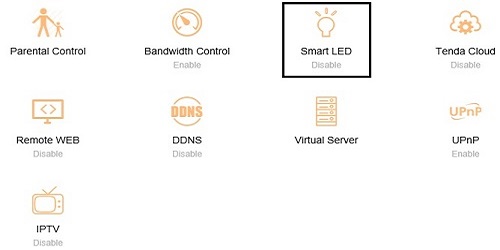
4. A Smart LED window will appear. By default, it will be selected to Keep ON. With this, all the lights will appear at all times on the router. With Keep OFF, all lights besides the power light will be off at all times.
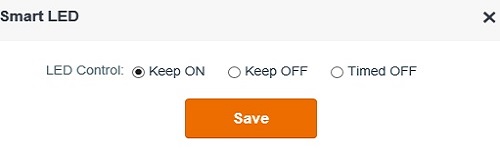
5. The last option for timed OFF allows the lights to be turned off at a certain time each day in 24-hour format.