This article will show you how to set up Wi-Fi scheduling, which will turn the router’s wireless off at certain times on the Tenda AC15 AC1900 router.
Here is how to set this up:
1. First, to change the settings of the router, connect to the router by going to its default address: 192.168.1.1. Here the default router password will be needed to sign in to change settings.

2. Once signed in to the router, a menu will appear on the left side. Select Wireless Settings from the left.
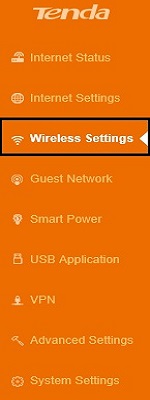
3. New options will appear to the right. Select Wi-Fi Schedule from here. By default, it will be disabled.
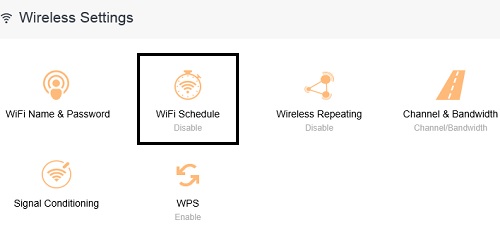
4. A window to enable Wi-Fi Scheduling will show up in a new window. Click to the right of the slider to enable the option where it says Wi-Fi ON/OFF.
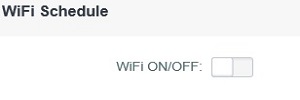
5. Once enabled, settings will appear. Here the off time of the Wi-Fi can be setup (in 24 hour format), and either these settings can take place to repeat every day or on just specific days. This will allow the router to automatically turn off wireless at certain times/days if necessary automatically. Click Save when finished.
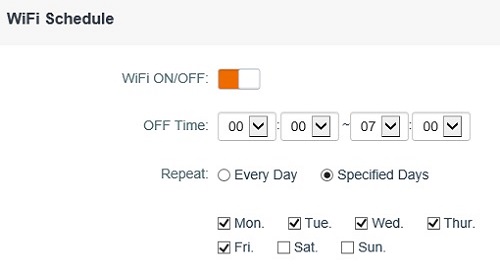
6. Once clicked, a Saving… window will appear and the page will refresh.
