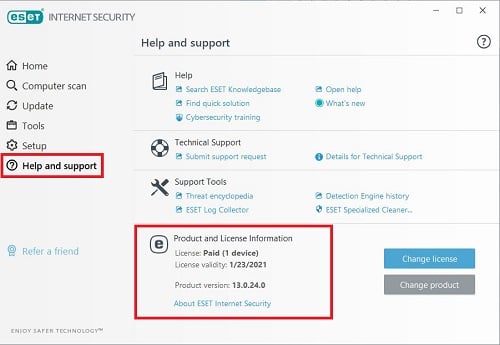In case you are not sure when your ESET Security Antivirus software is due for renewal. There is a way to check the expiration date via the ESET application installed on your computer. This is a guide to check ESET’s expiration date on a Windows PC.
To check this:
1. Open ESET Security. There are multiple ways to do this.
Method 1:
Click the Start icon and look for ESET from the list of applications and select it. Then select ESET Security.
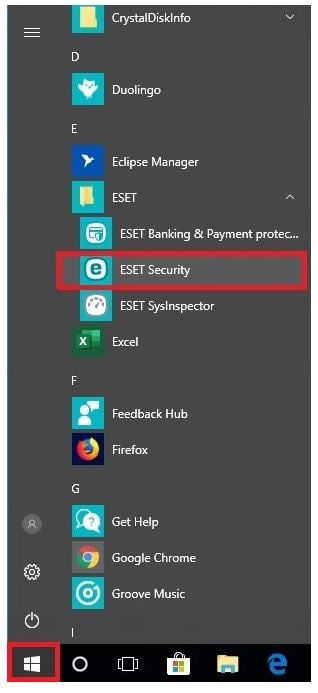
Method 2:
Go to the hidden icons in the lower right hand corner of the task bar. Click on the ESET icon.
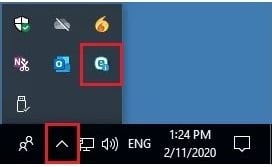
2. You can check the date under Home and License Validity section at the bottom shows the date.
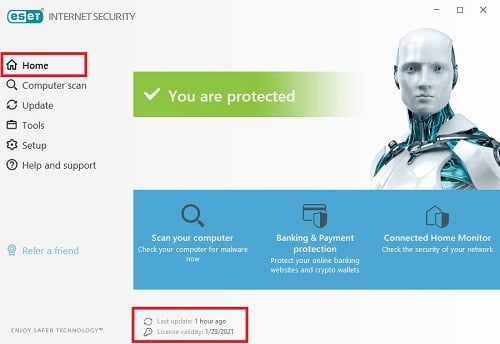
You can also check the date by clicking on Help and support. The expiration date is listed beside License validity.