This article will show how to delete a phantom Windows account after setting up and using one on ESET Anti-Theft included with ESET Internet Security or ESET Smart Security Premium. Doing this will delete any data on the phantom account as well.
1. Open up a web browser and navigate to the ESET Anti-Theft website at anti-theft.eset.com.

2. Select Sign in from the ESET Anti-Theft home page.
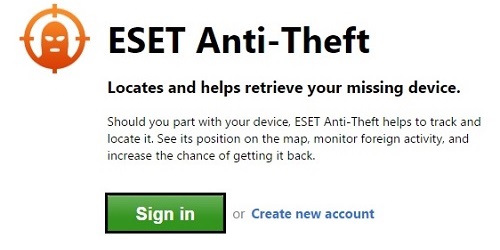
3. Enter the email address and password to log in to the ESET Anti-Theft account.
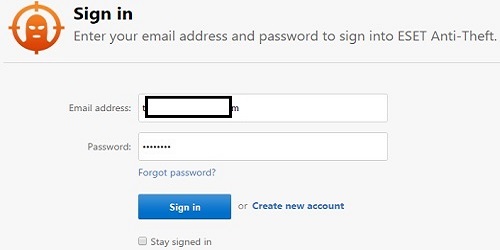
4. Select the device from the list of Devices protected by ESET Anti-Theft, and choose View details under the specific device.
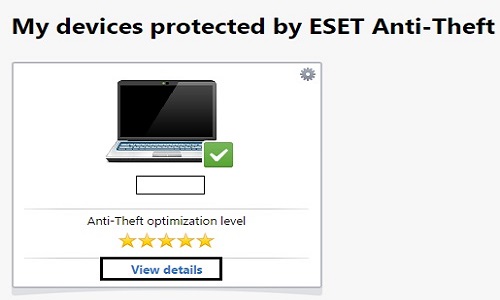
5. On the left side, now select Settings.
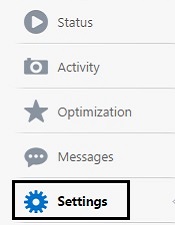
6. Select Delete next to where it says Phantom account state: created.
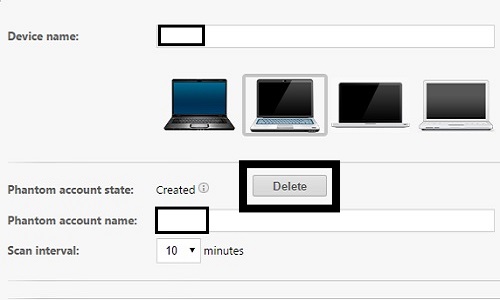
7. A new window will appear showing Delete Phantom Windows Account, then choose Delete to remove this account.
