This article will show how to set up URL filters on a Tenda FH1201 AC1200 router. This process will allow you to manage client computer URL access by client IP address.
Here is how to do this:
1. Open up any web browser, and type in the address bar: 192.168.0.1 and then press Enter on your keyboard.

2. You will now be on the login page for the router. The default password is admin unless you have changed it. Enter the password and then click Login.
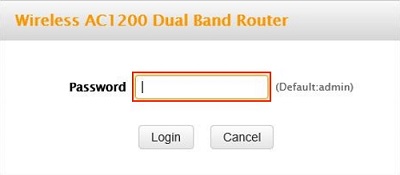
3. Click on the Advanced link.
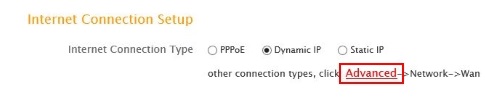
4. Click on the Security tab.

5. Click on URL Filter in the left menu.
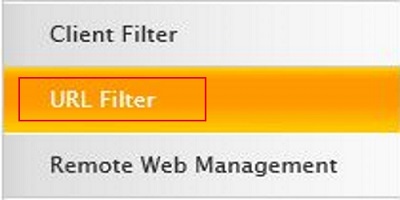
6. Click on the Filter Mode drop down menu and select an option. Allow will grant the client internet access during the selected times. Deny will not allow the client access during the selected times.

7. Click on the drop down menu for Select and select a number. This is the ID for the rule and you can up to 10 different rules.
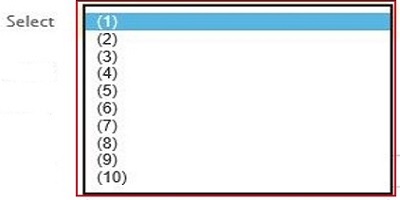
8. Check Enable and type in a Description. The Description is arbitrary and should be descriptive of the rule.

9. Type in the Start and End of the client. This is a RANGE of IP address you wish to make the rule for. If only for one IP type in the same IP in both fields.
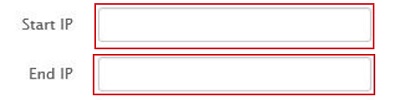
10. Type into the URL String field the web address of the site. Separate the addresses by a coma. You can have up to 16 sets of addresses.

11. Select the time and days for this rule to go into effect. Leaving all fields set to 0 will have the rule be in effect all day for the selected days.

12. Click Save.
