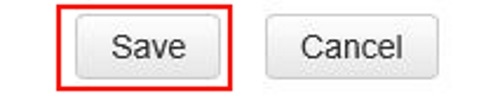This article will show how to enable or disable UPnP on a Tenda FH1201 AC1200 router. By default UPnP is enabled and it is recommended that it is kept enabled. UPnP allows the router to discover and connect to devices on the network.
Here is how to do this:
1. Open up any web browser, and type in the address bar: 192.168.0.1 and then press Enter on your keyboard.
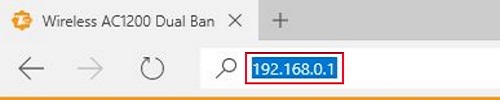
2. Type the password into the password field. The default password is admin if you have not changed it. Click Login.
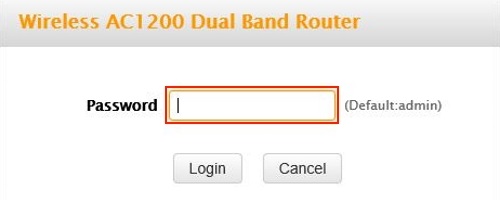
3. Click on the Advanced link.
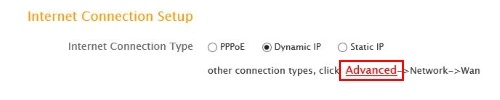
4. Click on the Advanced tab.

5. Click on UPnP in the left menu.
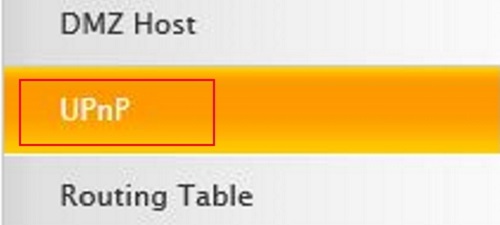
6. Check the Enable UPnP box to enable and uncheck to disable.
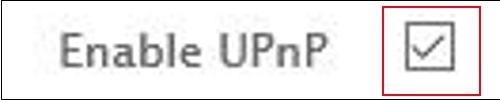
7. Click on Save.