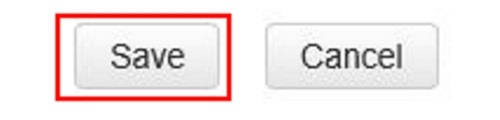This article will show how to configure a wireless guest network on a Tenda FH1201 AC1200 router.
Here is how to do this:
1, Open up any web browser, and type in the address bar: 192.168.0.1 and then press Enter on your keyboard.
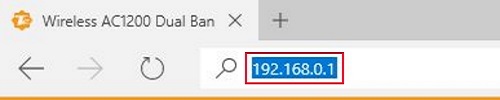
2. Type the password into the password field. The default password is admin if you have not changed it. Click Login.
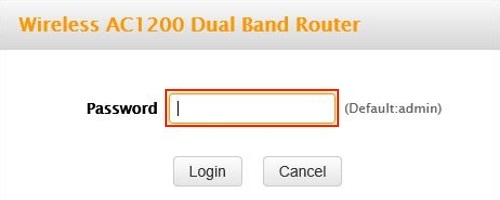
3. Click on the Advanced link.
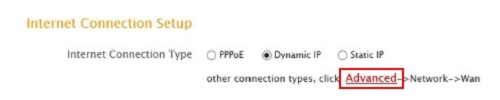
4. Click on the Wireless tab.

5. Click on Guest Network in the left menu.
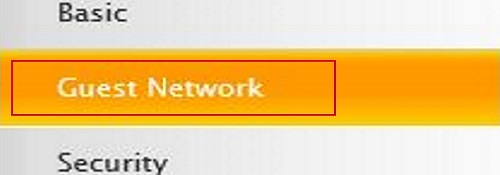
6. Click on the drop down menu next to band and choose which band to configure. You have 5GHz and 2.4GHz.

7. The Guest Network checkbox needs to be clicked to Enable it.

8. The next option is for SSID Broadcast, if enabled causes your network to show up as a network on all wireless devices in range, having this enabled will make connecting to the network easier. Having it disabled will have your network hidden and therefore more secure but you will need to configure the wireless on each new device you wish to connect.

9. In the AP, Isolation if enabled will cause the guest clients to be mutually inaccessible.

10. In the Guest Network SSID box, type in the name you want the guest network to be called.

11. Click on Save to complete.