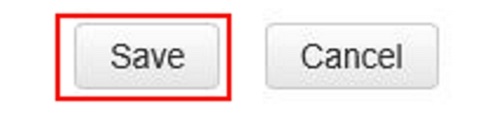This article will show how to configure the WPA Key on a Tenda FH1201 AC1200 Router.
Here is how to do this:
1, Open up any web browser, and type in the address bar: 192.168.0.1 and then press Enter on your keyboard.
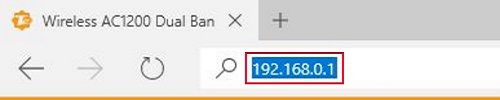
2. Type the password into the password field. The default password is admin if you have not changed it. Click Login.
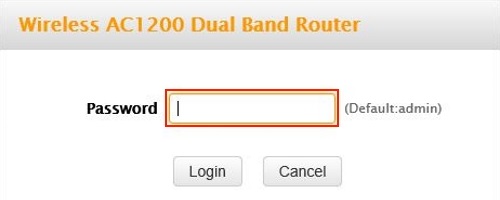
3. Click on the Advanced link.

4. Click on the Wireless tab.

5. Click on Security in the left menu.
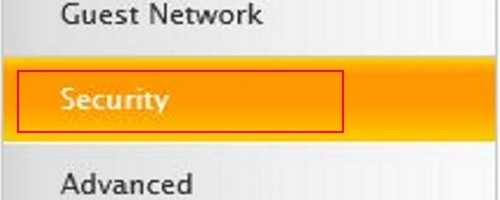
6. Click on the drop down menu next to band and choose which band to configure. You have 5GHz and 2.4GHz.

7. In the SSID drop down select the network you want to modify you can choose between main network and the guest network (if set up).

8. Under security mode select WPA-PSK/WPA2-PSK.
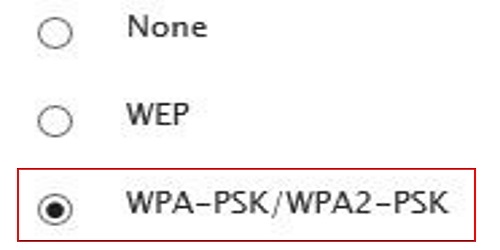
9. Authentication Type, Cipher Type, and Key Renewal Interval should not be changed from the default.
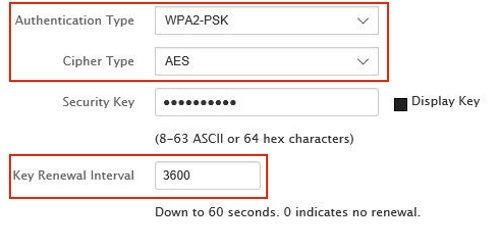
10. In the Key field type in a key. This key will be required for any device to connect to the selected network. Make sure that the key is easy to remember but difficult to guess for strangers.

11. Click on Save.