After you open your browser and go to Microcenter.com, at the top of the page, hover your mouse over the store information next to our website search bar. A drop down menu for "Your Store" will appear. You will need to set your store to Shippable Items. The Microcenter.com page will re-load once selected.

Once you find the item(s), you are looking to purchase, click Add to Cart.
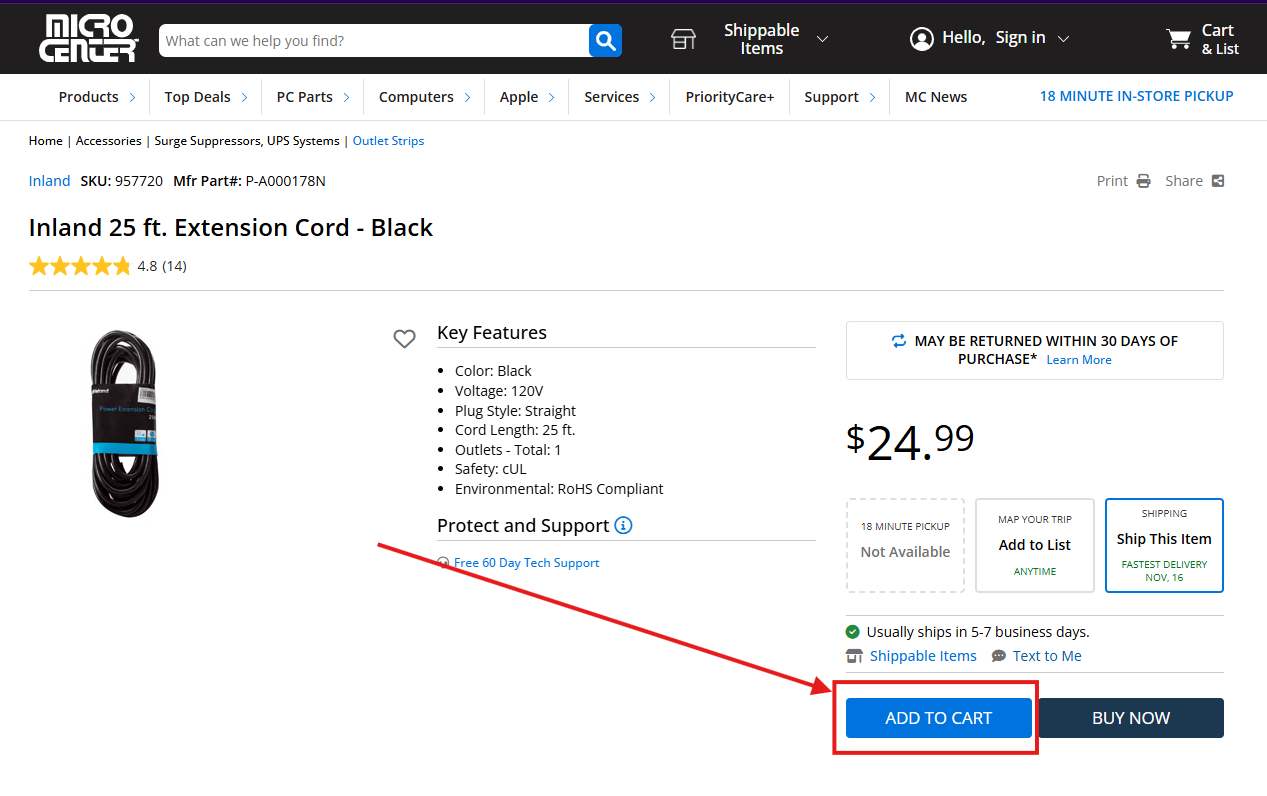
Once you have all the items you are looking to purchase in your cart, you will see shipping options when viewing the items in your cart.
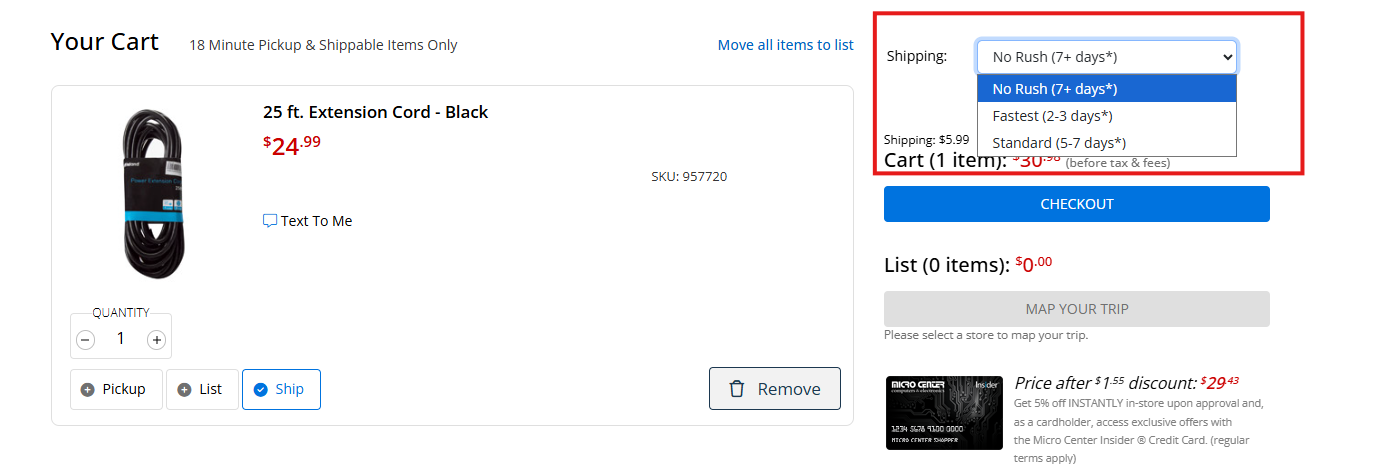
You will see this at the top of the window if the Shipping Options have been updated successfully.
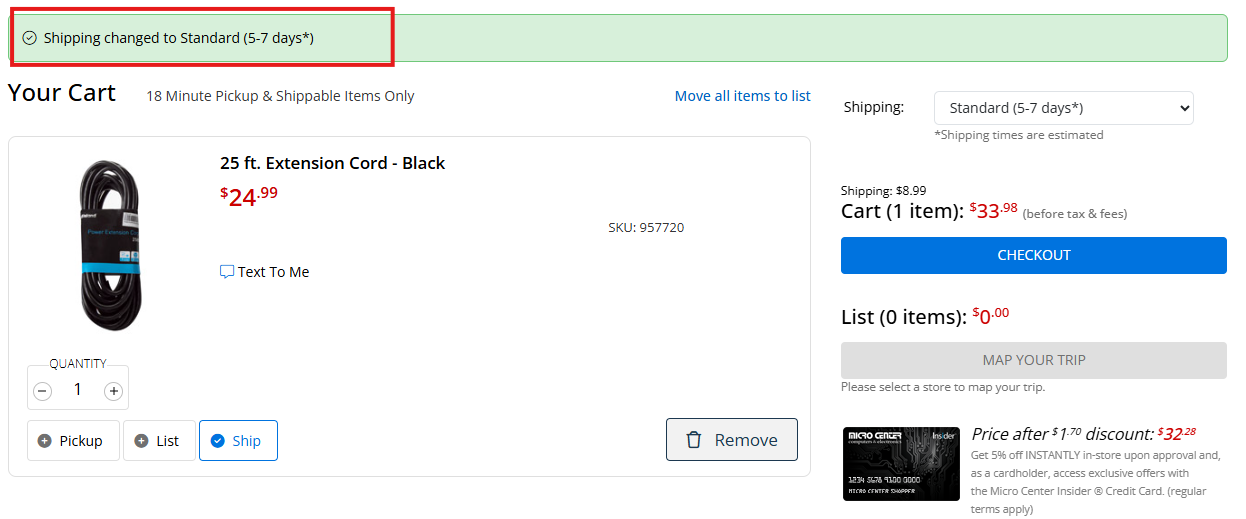
After you have selected and update the shipping option, click Checkout.
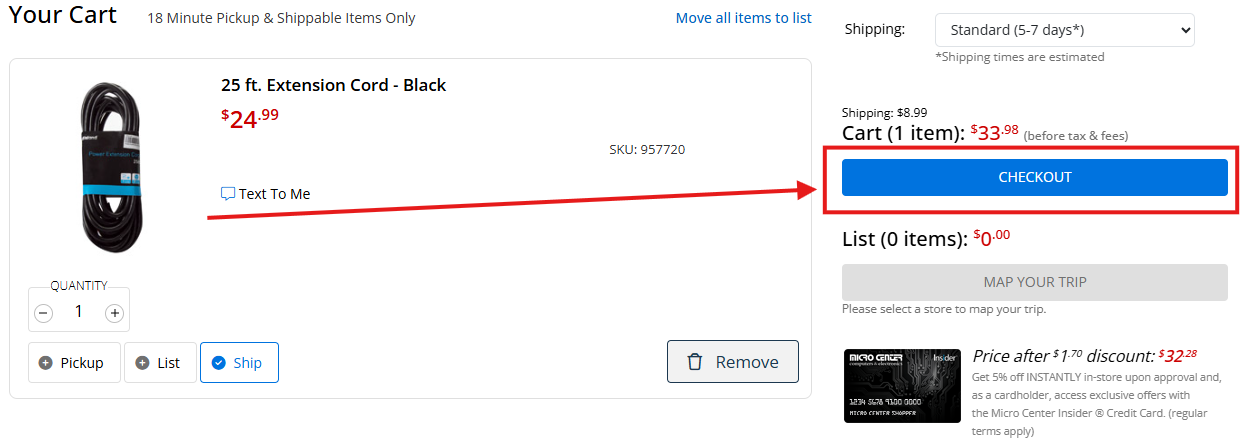
Next, you will need to either Sign in with your Micro Center Insider Account, Google Account, or Facebook account. You can create an Insider Account from here by clicking Create Account on the bottom. If you do not want to create an account, then you may click Checkout as Guest.
For this example, we will check out as a guest.
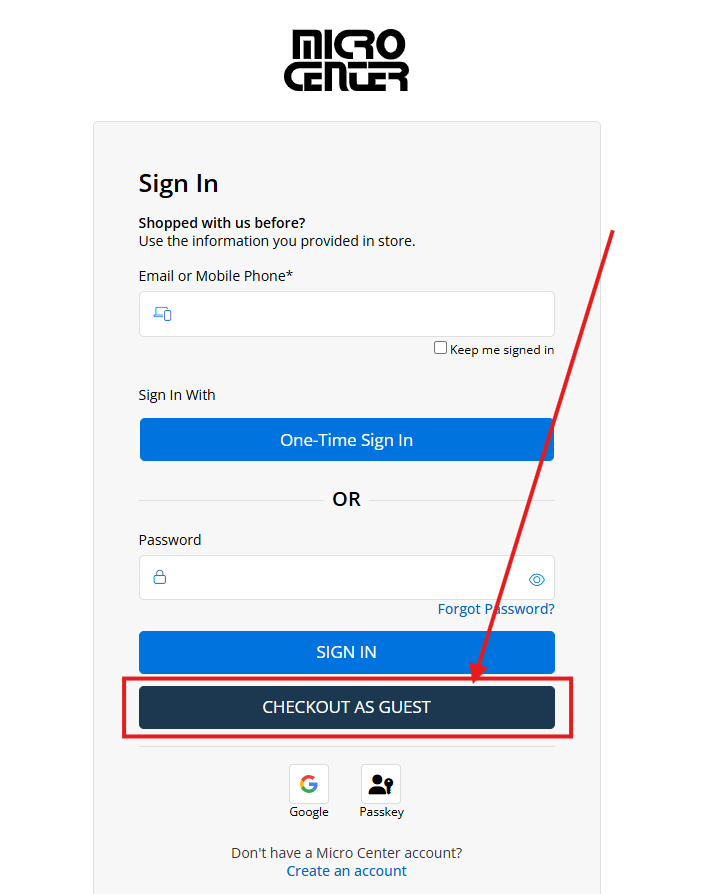
Next, you will need to enter your Name, as well as a good email and a phone number (Must be a Major US Cell carrier (eg: ATT, TMobile, Verizon) Then click Continue
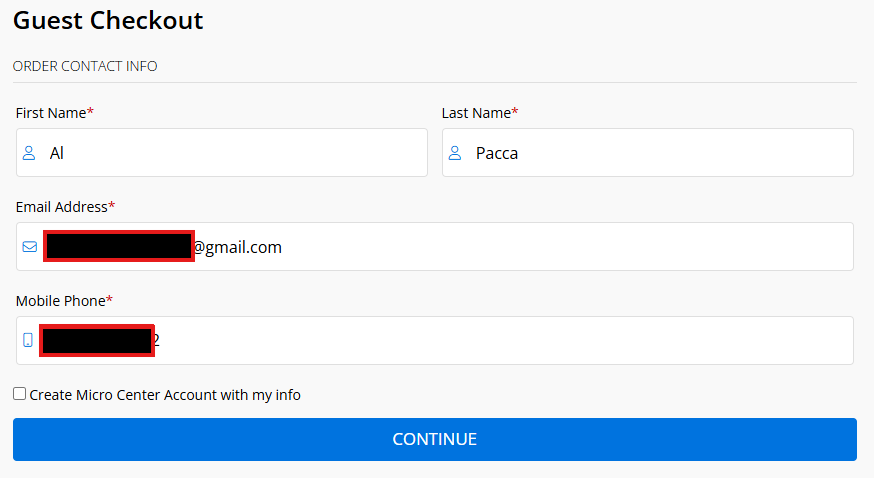
Next, you will want to enter your billing and shipping info, if your billing info is the same as your shipping, please select the same as shipping check box.
Once you have filled this out, please click continue to payment on the right side!
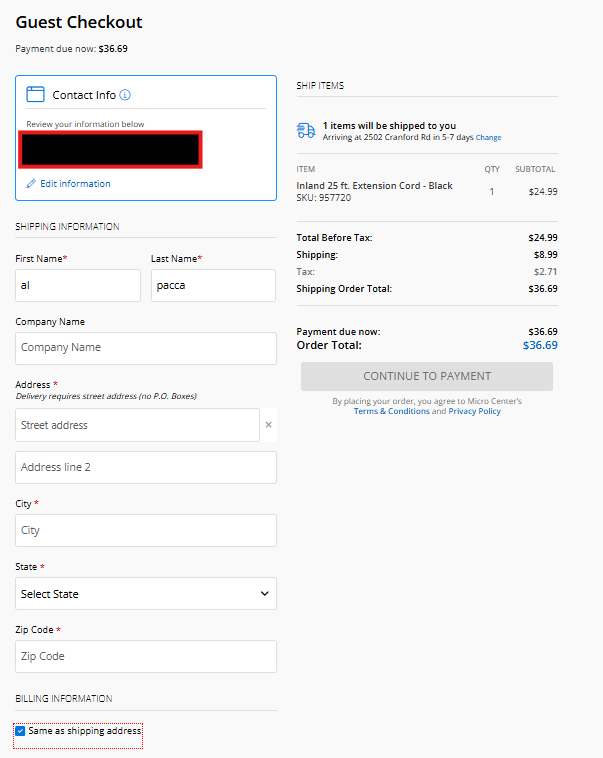
Next, please enter your credit card information and review the Billing/Shipping address to make sure it is correct. Then click Place your order.
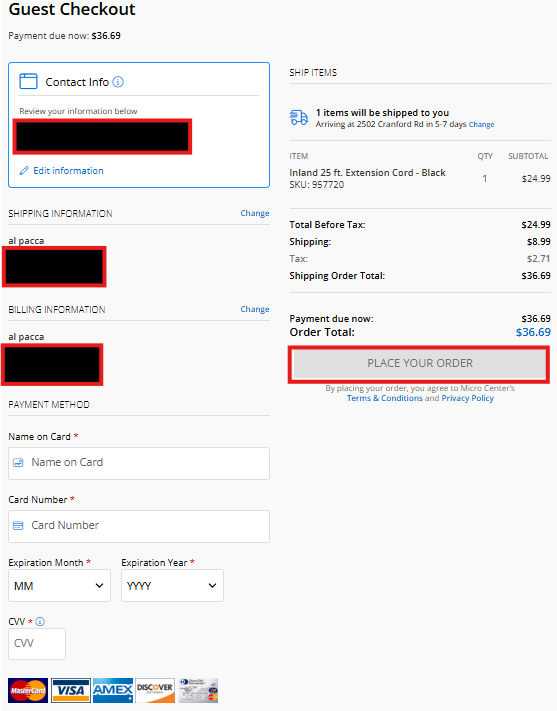
You will now see the confirmation page with your order number.
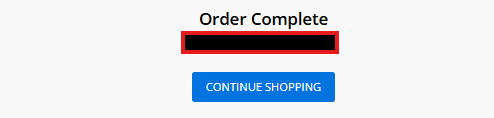
This shows the order has been placed successfully. You will also be sent an email once your order ships.
If you have any issues or questions with this process, please open a live chat at the bottom of our help center to speak with a Micro Center Online representative.