Looking to get a program to start up with your PC that is not found in your list of Startup programs? This can easily be changed to get that specific program up and running when you start your PC.
Here is how you add a program to your Windows startup so that it can open as soon as you log in:
1) Open the Start Menu, by clicking the Start button, typically found on the taskbar at the bottom the screen, then click on All Apps to locate the program you want to add to startup.
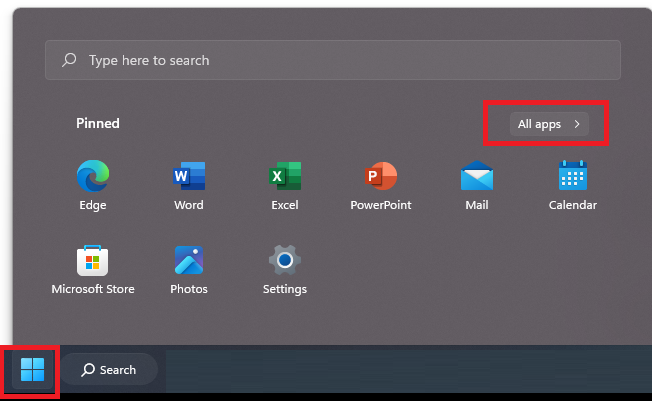
2) Right-click on the program in the start menu, go to More and then select Open file location. NOTE: If you do not see this option, this software cannot be made to run at startup.
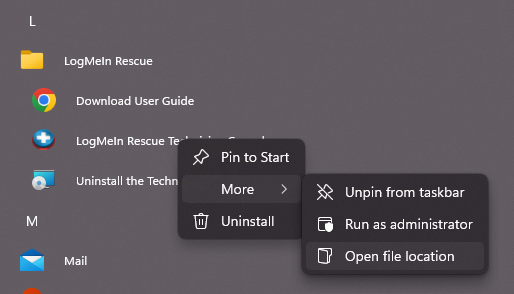
3) With the folder open, copy the shortcut.

Then hold down the Windows key and press R at the same time on your keyboard to bring up a Run window.
4) Type shell:startup and then choose OK.
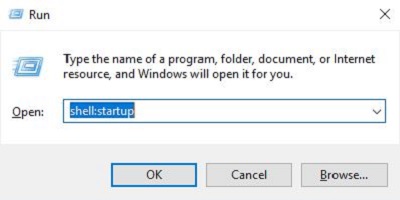
5) Paste the shortcut for the file location into the Startup folder that opened.
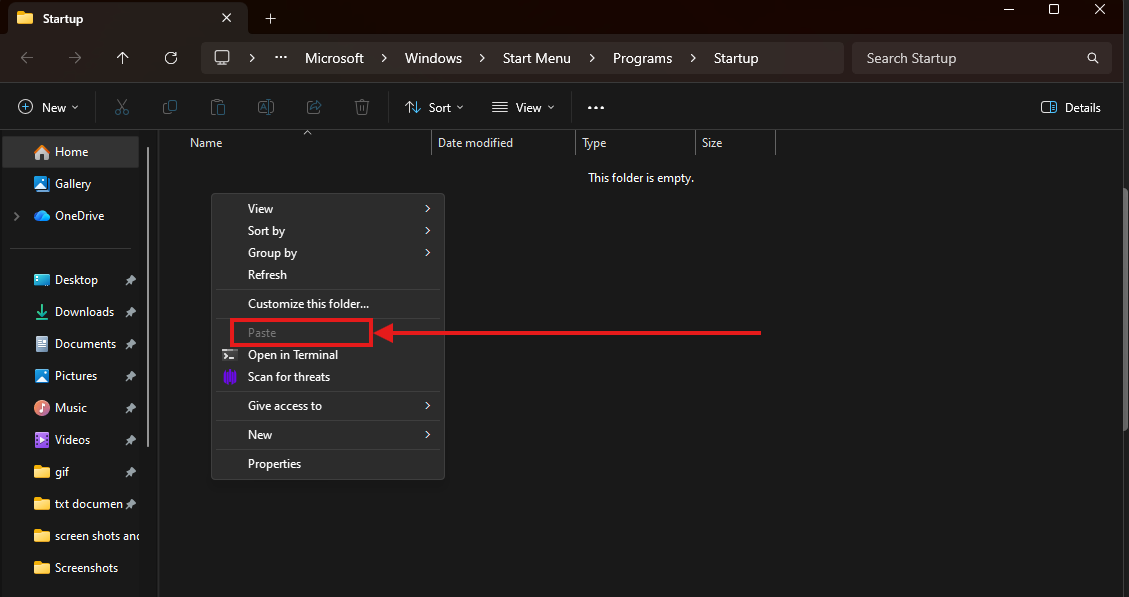
6) Once the shortcut is placed in the folder, you will see it on the Startup tab in Task Manager. By default, it will be enabled to startup now with your PC.
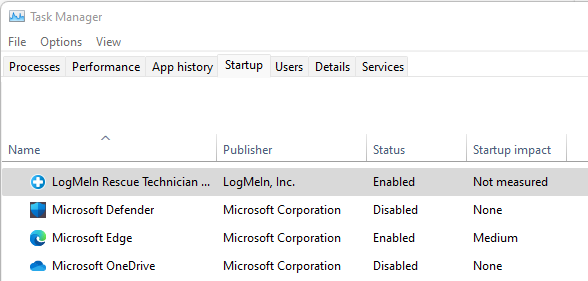
7) That's it. If you wish to remove this from startup, click on it and select Disable.